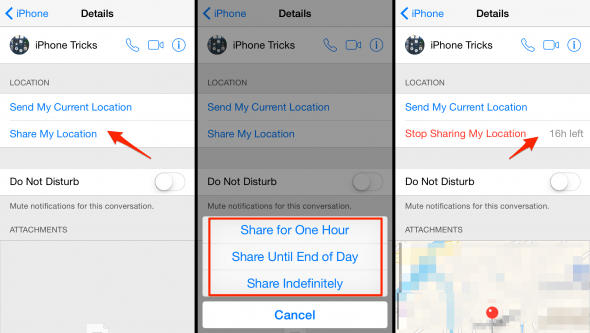How To Share Your Location in iMessage on iPhone
 You are out and about with your friends or colleagues and split up. After deciding to rejoin the group, people request your whereabouts. How do you and your friends share location on iPhone? This is a guide on how to send your location to other contacts, either temporarily, for a set timeframe, or permanently.
You are out and about with your friends or colleagues and split up. After deciding to rejoin the group, people request your whereabouts. How do you and your friends share location on iPhone? This is a guide on how to send your location to other contacts, either temporarily, for a set timeframe, or permanently.
Spy movies often depict some sort of tracking dart being shot onto a car, or a tracking package placed underneath the vehicle chassis. Of course you don’t want people spying on you, but sharing an iPhone’s location continuously might be beneficial for some situations, including outbound work projects or keeping an eye on your kids using your iPhone. Continuous location sharing will allow authorized contacts to check your position at all times during which your iPhone has cell reception and mobile data enabled, or when it is connected to a WiFi network.
You can also opt to share your location once, which will send a tiny map to your contacts. By tapping the map, they can open a larger view in their “Maps” app and find the most efficient path to meet up with you. Note that both methods require the Location Services to be enabled and will take a slight toll on your battery life.
Sharing your current location with contacts
iMessage > (Select Chat) > Details > Send My Current LocationOpen up your “Messages” app and select one of your chats. Tap “Details” at the top right, then select “Send My Current Location” to share your position once. You will be able to see the message and map preview yourself, in order to check whether the determined position is correct. The map will not update if you move after sharing your location.
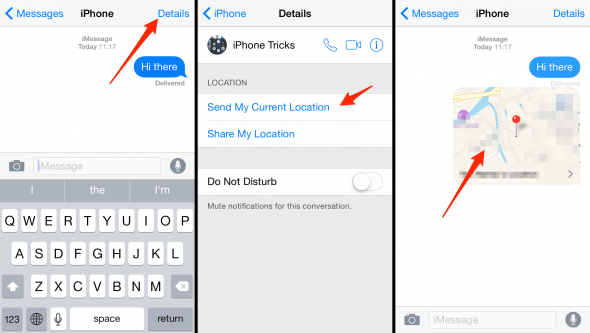
How to keep sharing your location continuously
iMessage > (Select Chat) > Details > Share My LocationIf you require a different solution, e.g. sharing your location for an hour, until the end of the day or even indefinitely (until aborted), you should use the “Share My Location” feature that is accessed through the same “Details” window in your “Messages” app. The context menu will allow you to choose between the three possible intervals.
After sharing your location, you can switch the feature off by tapping “Stop Sharing My Location”.