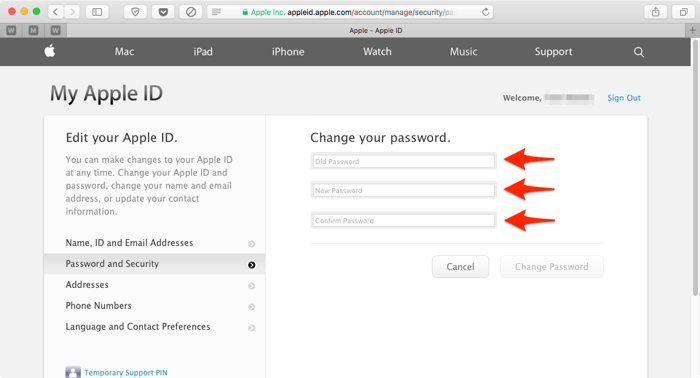How to Change Apple ID Password
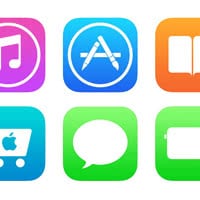 Your Apple ID is tied to all sorts of things, such as iCloud services and purchases in the iTunes App Store. Picking a safe and complex password is essential. But also password rotation, the habit of regularly changing your Apple ID password is good security practice. Perhaps you want to know how to change your Apple ID password, either because your current password is too short, long or even bothersome to remember? This is a guide on how to achieve this quickly and efficiently.
Your Apple ID is tied to all sorts of things, such as iCloud services and purchases in the iTunes App Store. Picking a safe and complex password is essential. But also password rotation, the habit of regularly changing your Apple ID password is good security practice. Perhaps you want to know how to change your Apple ID password, either because your current password is too short, long or even bothersome to remember? This is a guide on how to achieve this quickly and efficiently.
How to change your Apple ID password
All you need to follow this guide is a web browser, your current Apple ID password and around five minutes of time and patience. Please open up the “My Apple ID” webpage to continue. Log in with your current details on the following screen:
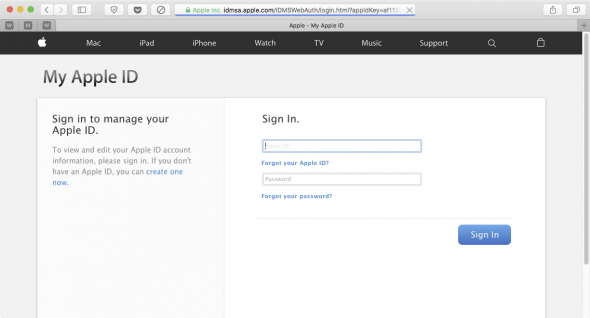
Then click “Password and Security” and answer two randomly chosen security questions, or have an email sent to your recovery email address if you don’t remember all of the appropriate answers. This will cause an email with a reset link to be sent to your inbox, with which you can set new security questions and answers.
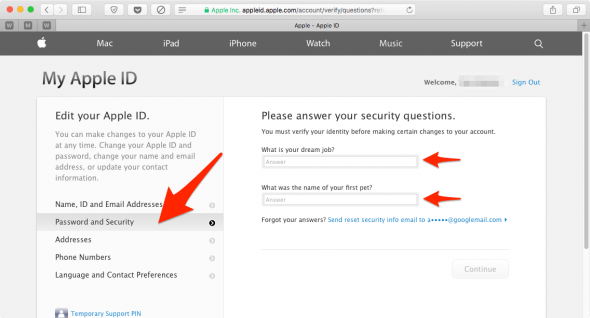
The next step will allow you to change your Apple ID password. Enter the old password and repeat the new password twice in the corresponding fields. That is all! You now have a brand new password, remember to enter it on your devices such as the iPhone and iPad when prompted.