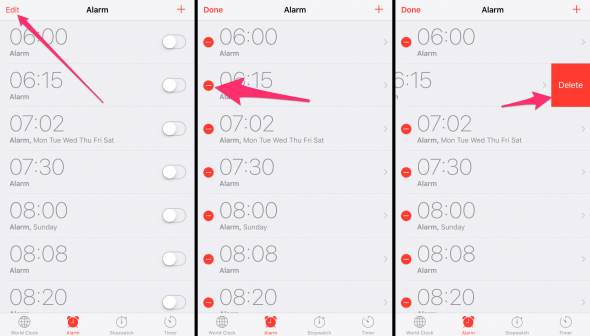How to Delete an Alarm on iPhone (Fast Method)
 Here’s a tutorial on how to get rid of unneeded alarms on iPhone – the fast way! As you may know, there is the traditional method of deleting an alarm and it takes quite a few steps to accomplish. While you can always tell Siri to turn off all of your alarms, actually deleting them still has to be done manually. Using our trick, you will be deleting alarms with two swift motions.
Here’s a tutorial on how to get rid of unneeded alarms on iPhone – the fast way! As you may know, there is the traditional method of deleting an alarm and it takes quite a few steps to accomplish. While you can always tell Siri to turn off all of your alarms, actually deleting them still has to be done manually. Using our trick, you will be deleting alarms with two swift motions.
How to delete an alarm more quickly
Clock > AlarmOpen up your “Clock” app and navigate to the “Alarm” section. Here’s the list of all of your current alarms. Pick out the one you would like to delete and swipe left on it, preferably somewhere near the center and not on the toggle button. This should make the respective alarm entry slide to the left and reveal a “Delete” button. Tap “Delete” to get rid of the alarm.
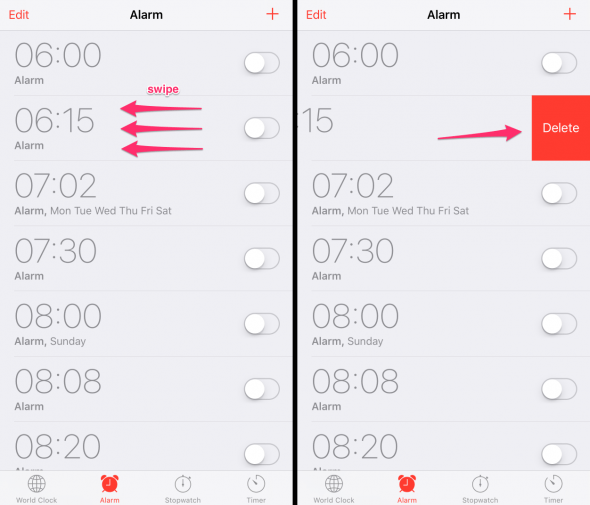
When editing alarms, always verify whether your essential alarms are still in place to avoid nasty surprises or sweet but inappropriate snoozing.
The old fashioned (slower) way of deleting an alarm on iPhone
Traditionally, we would also go into the app and view the alarm overview. Then we would tap “Edit” at the top left and tap the little red icon next to the respective alarm to bring up the “Delete” button and tap it. See how many steps we’ve just saved by simply swiping?