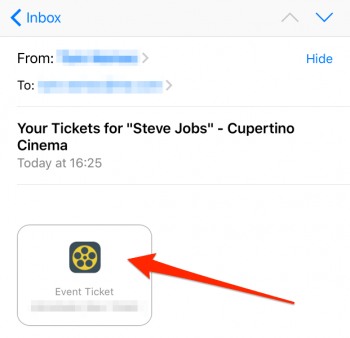How To Add Cards To Apple Wallet
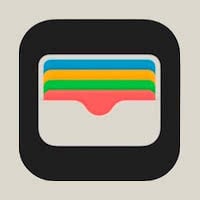 You can use the Apple Wallet app to store anything from cinema tickets, reward cards, membership cards, store cards, to your boarding passs as well as credit and debit cards. The advantage to this approach is not only speed, but you won’t have to carry the actual cards around in your wallet. We show you how to add cards to Apple Wallet on your iPhone!
You can use the Apple Wallet app to store anything from cinema tickets, reward cards, membership cards, store cards, to your boarding passs as well as credit and debit cards. The advantage to this approach is not only speed, but you won’t have to carry the actual cards around in your wallet. We show you how to add cards to Apple Wallet on your iPhone!
Contents
3 ways of addings cards to Apple Wallet
Apple Wallet is already installed on your iPhone by default. It can be used to store gift cards, membership or loyalty cards, boarding passes as well as credit cards for Apple Pay. There is no need to set it up, you just have to know how to add your cards and passes.
There are three methods of adding cards to Apple Wallet. We will briefly discuss each of them in the following sections. Depending on the situation you have to decide which option fits best for you.
How to add barcode or QR code to Apple Wallet
If you want to add a card to the Wallet app by scanning a barcode or a QR code you have to proceed as follows.
In case you have never used the Wallet app before open Wallet on your iPhone, swipe left and tap on “Get”. Then select “Scan Code” and point the camera at the barcode or the QR code respectively.
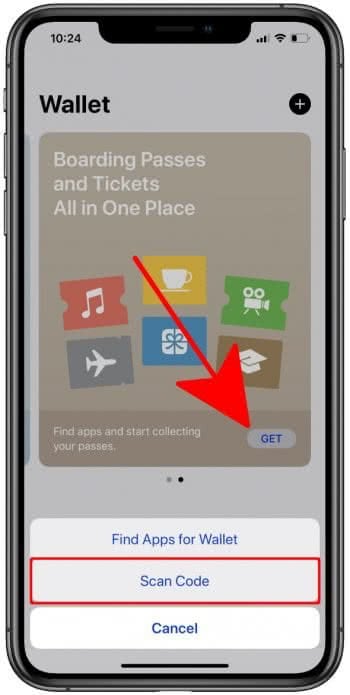
If you have used Wallet before and added cards to the app, open it on your iPhone and scroll down to the very bottom. Then, tap on “Edit Passes” and scroll all the way down to “Scan Code”. Now, point the camera at the barcode or the QR code respectively in order to scan it.
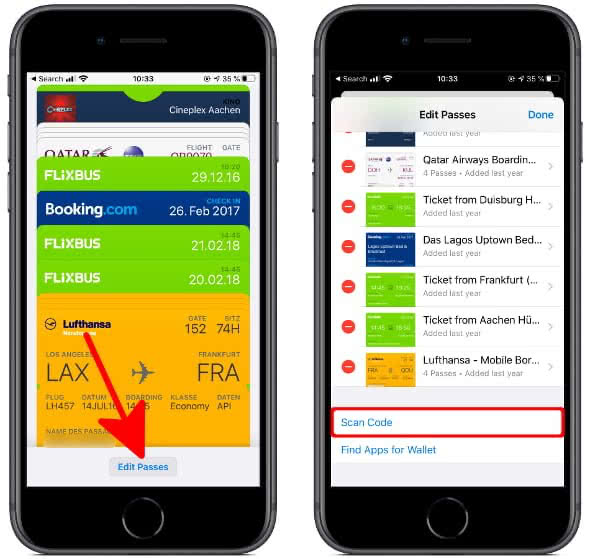
How to add cards to Apple Wallet via app
Adding cards via Wallet-enabled apps is fast and intuitive. You can find a list of all apps that support Wallet by opening the Wallet app, swiping to the left and tapping on “Get”. Then select “Find Apps for Wallet” to show a list of all apps that support Wallet. You can download the apps listed there to your iPhone by tapping “Get” or the cloud icon.
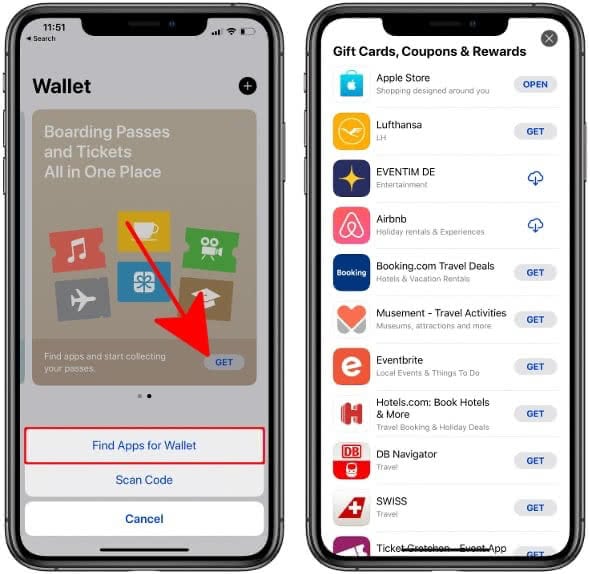
Another way is to open Wallet, scroll down to the very bottom and tap on “Edit Passes”. Next, scroll all the way down and select “Find Apps for Wallet” to show the list of Wallet-enabled apps.
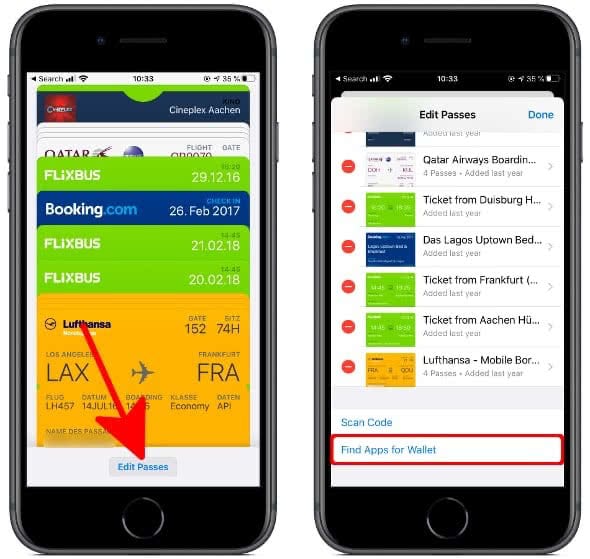
After you have downloaded a supported app, open it and look for a button titled Add to Wallet. This will add your membership or rewards card to Apple Wallet. The location of this button may vary depending on the app you are using.
How to add cards to Apple Wallet from email
You can also add cards to Apple Wallet using an email attachement or a website. Say you receive a bunch of cinema tickets and would like to add them to your Apple Wallet.
Simply open up the Mail app and head over to the respective message, then tap the attachment and you will be taken to the Wallet app. Inside the app, simply tap “add” at the top right to add the respective card to Wallet.