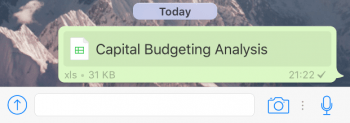How to Share Microsoft Office Documents With WhatsApp
 A pretty cool new feature in WhatsApp allows you to send/share Microsoft Office documents directly via the messenger without having to convert them to PDF first. Sharing your location, photos, videos and contacts via WhatsApp is already a widely used feature. But now you can bring productivity into the mix and send your contacts a spreadsheet or a word document for review. PowerPoint presentations work too, of course. Here’s how to share microsoft office documents (Word, Excel, Powerpoint) with your WhatsApp contacts.
A pretty cool new feature in WhatsApp allows you to send/share Microsoft Office documents directly via the messenger without having to convert them to PDF first. Sharing your location, photos, videos and contacts via WhatsApp is already a widely used feature. But now you can bring productivity into the mix and send your contacts a spreadsheet or a word document for review. PowerPoint presentations work too, of course. Here’s how to share microsoft office documents (Word, Excel, Powerpoint) with your WhatsApp contacts.
Prerequisites: To follow along with this guide, WhatsApp version 2.16.2 is required to be installed on your iPhone. If you are unsure whether your WhatsApp application is up to date, go to the App Store and select the Updates tab to see whether there are any updates available.
WhatsApp: How to share Microsoft Office documents & files
Open up a conversation (chat) with one of your contacts in WhatsApp. Then tap the Share button at the bottom left of the interface.
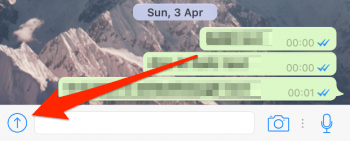
Select Share Document from the popover menu. This will open up a list of currently configured cloud storage options.
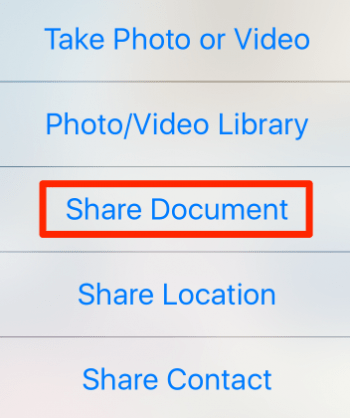
Typically, you should at least see iCloud Drive but Dropbox or OneDrive is also usable with this method. Select the appropriate source for the file you would like to share in the next step.
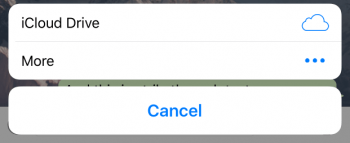
Now navigate to the document in question and tap it. Your iPhone will then download it to make it ready for sending it via WhatsApp.
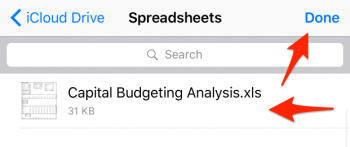
Then you’ll be asked for one final confirmation before the document is sent to your contact. Make sure that you’ve picked the right file by checking the file name.
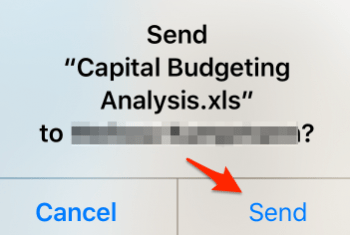
The recipient can then preview your spreadsheet, word document or presentation directly within the app without additional tools or apps. He or she can also open it in one of the compatible apps by tapping the Share button and selecting the appropriate editor.