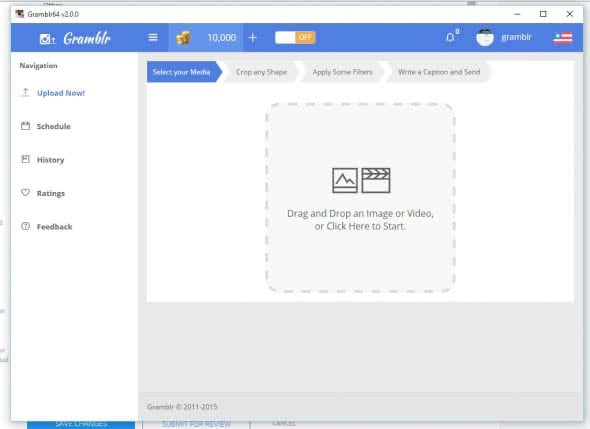Instagram Web Viewer Online – PC Login & Upload
 You know Instagram as the app on your iPhone, but were you aware that you could actually upload photos and videos via your Mac or PC? Using Instagram on your desktop PC or Mac is easier than you might think. Here’s a tutorial on how to upload media to your Instagram from a desktop computer.
You know Instagram as the app on your iPhone, but were you aware that you could actually upload photos and videos via your Mac or PC? Using Instagram on your desktop PC or Mac is easier than you might think. Here’s a tutorial on how to upload media to your Instagram from a desktop computer.
Instagram Viewer: Login
Open your browser of choice on a PC or Mac and enter the following URL to go to the official Instagram Web Viewer:
Log in with your account’s user name and password.
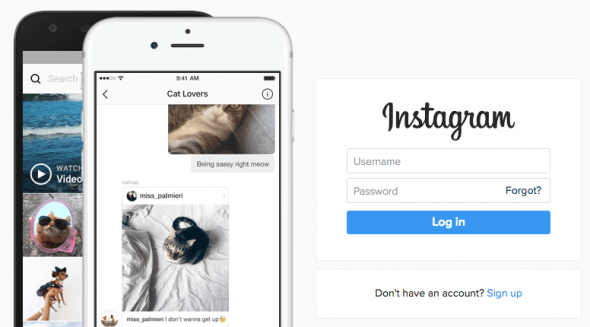
Viewing the Instagram Web Feed
You are now accessing your Instagram Feed. The structure of the web app is essentially the same as the mobile iOS application on your phone. You can easily return to your main feed by clicking the Instagram logo at the top left.
The web app allows you to not only view your own feed, but also leave comments or like posts and check out other people’s feeds.
Instagram Web app – The menu bar
When browsing Instagram on a desktop computer, you’ll notice that the menu bar is slightly different from the mobile app. There are three main buttons we will cover in this guide.
The Compass is leading to the Discover view, which offers all sorts of recommendations for you to view and follow. These are based on your activity and personal preferences expressed through usage of the site or app.
The Heart button leads to a list of notifications and will allow you to see who followed you when and if and when someone liked your photos. It is handy for keeping track whether people you know have recently joined Instagram or found your account and engaged with your content.
The Contact button resembles a person and leads you to your profile including your short bio, which is fully editable in the Web app.
![]()
Instagram upload on PC or Mac
To upload images from your PC or Mac directly to Instagram, you’ll need additional software. The official Web client does not support uploading images to the platform. As a workaround, try the free to use third-party app named Gramblr. You can download for Mac OS X and Windows from here:
After installing the app, you will be taken to a browser window where you can Register with the service. It is also necessary to enter your Instagram login credentials within the registration window of the app.
After that, you can select an image on your computer, crop it, apply filters if needed, write a caption and send it off to Instagram. And the end result will appear on your profile, just as if you had uploaded it from an iPhone.