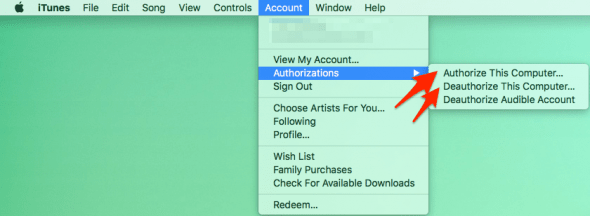How to Authorize Computer for Downloads on iTunes
 When buying content or apps in iTunes, your Apple ID will be tied to the purchase and required to restore it. To download previously purchased content on a new machine, or one which has seen a new operating system install lately, the computer must first be authorized in iTunes. This is a guide on how to authorize a computer in iTunes so that you gain access to your previously purchased content.
When buying content or apps in iTunes, your Apple ID will be tied to the purchase and required to restore it. To download previously purchased content on a new machine, or one which has seen a new operating system install lately, the computer must first be authorized in iTunes. This is a guide on how to authorize a computer in iTunes so that you gain access to your previously purchased content.
Check authorized computer count
The official limit for authorized computers is currently at 5 machines, this includes any Mac or PC you may have authorized for your iTunes downloads in the past. All content purchased in the iTunes Store or App Store can only be downloaded on the machines in this list. Typically, when getting an error about a computer not being authorized to download content, it is due to this list being exhausted.
iTunes > Account > View My Account…We can easily check if the limit on authorized machines is currently maxed out for your account. Open up iTunes on a Mac or PC and go to Account in the menu, then click View My Account… and enter your Apple ID password when prompted. Then click View Account. This will take you to an overview of your account details.
Deauthorize all associated computers
There should be a section in the summary titled Computer Authorizations where you can see the total count of computers that are currently authorized to download content in your name. You can deauthorize all associated computers by clicking the button on the right.
![]()
Deauthorize selected computers
iTunes > Account > Authorizations > Deauthorize this Computer…You can also deauthorize a single computer by going to your menu in iTunes and selecting Account > Authorizations > Deauthorize this Computer…, which will only disable the current machine. This frees up one of your slots, so that you can authorize the correct machine afterwards.
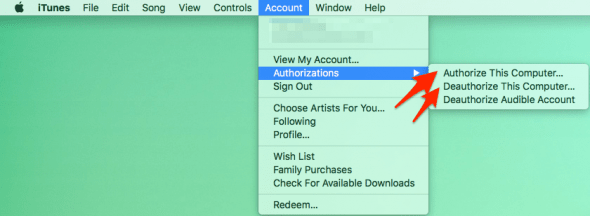
How to authorize computer in iTunes
Once you have freed up a slot, authorizing a computer is as simple as going to the iTunes menu and selecting Account > Authorizations > Authorize this Computer… on the respective machine.