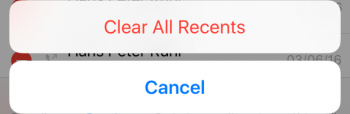Manage Contacts & Call Log on iPhone
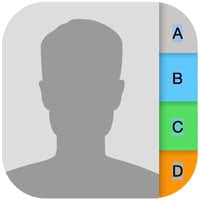 The Phone app on your iPhone hosts a wealth of functionality, displaying call logs is one of them. That’s right, you can not only place a call and check your contacts from within the app, but also see a list of recent calls. Here’s a guide on how to manage your contacts and the call log (or call history) on iPhone using the built-in Phone app!
The Phone app on your iPhone hosts a wealth of functionality, displaying call logs is one of them. That’s right, you can not only place a call and check your contacts from within the app, but also see a list of recent calls. Here’s a guide on how to manage your contacts and the call log (or call history) on iPhone using the built-in Phone app!
View contacts in the Phone app
Phone → ContactsIf you have been using the Contacts app for looking up a phone number or calling the corresponding contact, you have been using your iPhone the hard way! Banish that Contacts app into a folder, where it belongs. You probably won’t need it after following this guide.
All important features that relate to contacts can also be found in the Phone app, tap the “Contacts” tab at the bottom of the screen to view a list of all currently stored contacts.
Tap individual contacts in the list to get a detailed view including all of their related information. From here, you can call contacts by tapping their phone number.
By tapping the “Groups” button at the top left of the screen, we can define the visibility of your contact groups. This is useful for hiding contacts or groups of contacts from this screen. Read more about how to hide contacts.
![]()
Add Contacts to your Favorites in Phone app
Phone → ContactsWhile in the detail view (accessible through tapping a contact in the list), we can add a contact to our favorites. This makes him or her more readily available.
Select “Add to Favorites” while viewing the detail view of a contact. When multiple numbers are associated with the account in question, iOS will prompt you to select a preferred contact method.
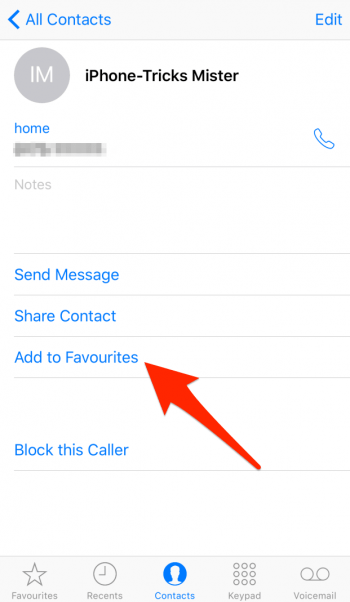
The favorites can be found in the bottom icon bar. Simply tap “Favorites” to access them.
View call log on iPhone
Phone → RecentsTo view your recent calls on iPhone, which can be useful to return to a dropped call or call someone back, or simply to check your call activity, tap the “Recents” tab at the bottom. This list contains an inverse-chronologically ordered list of your calls. Missed calls are displayed in red color. You can filter for missed calls only by tapping the corresponding toggle button at the top.
![]()
Clear recent calls / Clear call log on iPhone
Phone → RecentsAnother useful tip for iPhone call history mangement is clearing your call history. Clear your entire call log by selecting the Recents button and then tapping “Edit” at the top right. Now select “Clear” from the top left to get rid of your call history. Select “Clear All Recents” to confirm. Note that this action is irreversible. You can also delete individual items from the list by tapping the delete symbol next to them.