How to Navigate Faster through the Context Menu
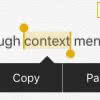 If you mark a word or a phrase on your iPhone then it pops up a context menu with some options. You are able to copy, cut, format the selected text etc. You can navigate through the slim context menu by the use of the small arrow keys on the left and right and it requires subtle fingers. However it is much more comfortable and even more faster to navigate through the context menu with the aid of a small trick!
If you mark a word or a phrase on your iPhone then it pops up a context menu with some options. You are able to copy, cut, format the selected text etc. You can navigate through the slim context menu by the use of the small arrow keys on the left and right and it requires subtle fingers. However it is much more comfortable and even more faster to navigate through the context menu with the aid of a small trick!
Swiping instead of tapping
The iOS context menu shows standardly only three options: Cut, Copy and Paste. The additional options are tucked away behind the small arrow keys on the right-hand side.
You are also able to swipe to the left on the context menu instead of tapping the arrow key. Now you see three more options – Replace, Format and Define.
You are able to swipe to the left for the second time. You will see now the last two options – Share and Indent. There are no additional options which you can see by the means of the darkened arrow keys.

The using of the context menu is much more easier with the aid of this trick, because it may happen that you tap a wrong option instead of the small arrow keys.