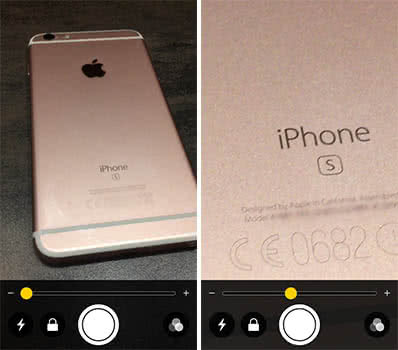How To Use The Hidden Magnifier On your iPhone
![]() A rather hidden, but useful, new feature is the Magnifier or Zoom feature. The Magnifier allows you to zoom in on things, that you can read them easier. It uses the iPhone camera for this. Below we show you how this works.
A rather hidden, but useful, new feature is the Magnifier or Zoom feature. The Magnifier allows you to zoom in on things, that you can read them easier. It uses the iPhone camera for this. Below we show you how this works.
The Magnifier feature uses the iPhone camera within its own interface. The difference between the Magnifier and camera interface is that you can zoom in much more than with your normal iPhone camera app.
To activate the Magnifier feature, go to your Settings and choose “General”. Then go to “Accessability” and tap on “Magnifier”. Here you can turn on the “Magnifier” by switching the button to the right.
Settings → General → Accessability → Magnifier (activate)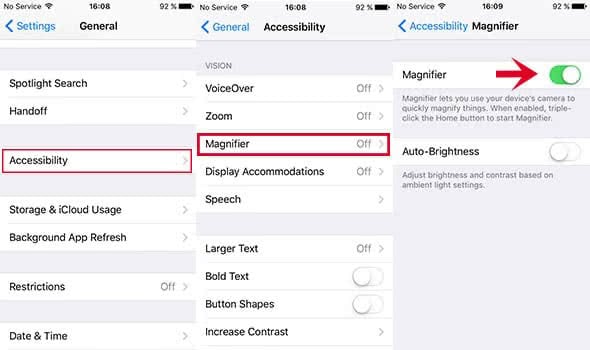
Whenever you press the Home button three times in a row, the Magnifier will open automatically, or it shows the following little menu. Choose the “Magnifier“ and your iPhone opens the user interface.
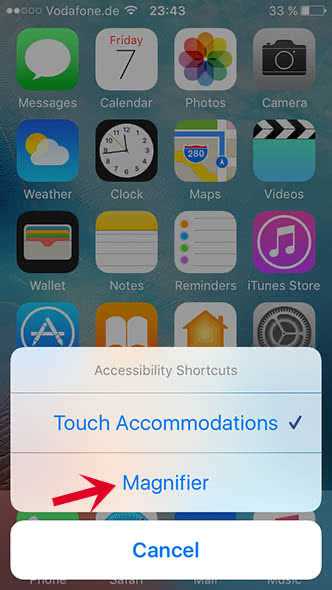
On the Magnifier’s interface, you can choose your level of zoom with the slide bar at the bottom.
You can freeze the image with the button in the middle, even before you start zooming in.
In addition you can lock the focus (tap on the lock icon), turn on the flashlight (tap on the flash icon), or adjust the contrast & brightness of the displayed detail (tap on the color icon).