WhatsApp Chats Disappeared – How To Restore Chats
![]() One option of the WhatsApp settings allows you to archive all chats with a finger tap. Unfortunately, this option is right below the option to make a chat backup. So, a slightly misplaced tap can cause all your WhatsApp chats to disappear. But don’t worry! They just got saved in the archive and you can bring them back quickly.
One option of the WhatsApp settings allows you to archive all chats with a finger tap. Unfortunately, this option is right below the option to make a chat backup. So, a slightly misplaced tap can cause all your WhatsApp chats to disappear. But don’t worry! They just got saved in the archive and you can bring them back quickly.
Restore WhatsApp chats
It’s very unlikely that you deleted all your WhatsApp chats, because among other things you have to verify your phone number to delete all WhatsApp conversations. If your WhatsApp messages disappeared suddenly without you deleting them, it is more likely that your chats slipped into the WhatsApp archive. This is usually the reason why your WhatsApp chat history disappeared suddenly if you did not get a new phone or phone number.
If you are looking for one specific message that you feel got lost, just use the WhatsApp search feature and search for the individual message.The archive is easily accessible and you can bring back your WhatsApp chats without any problems. And here is what you have to do to find your archived chats on WhatsApp:
Open “WhatsApp” on your iPhone and tap “Chats” in the bottom menu bar. Here’s where all your chats used to be, but right now there are none!
You should see a note that says “All of your chats are archived…”. If you can’t find the archived chats right away, don’t worry we explain how to find them. Just read on.
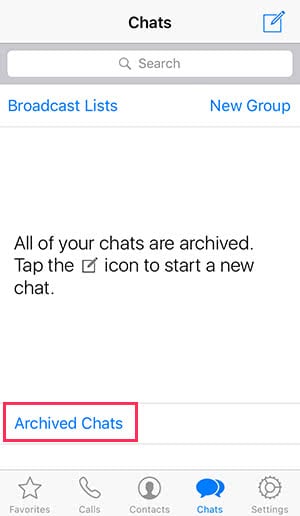
Swipe downwards on the screen and an input field with the option “Archived Chats” will appear.
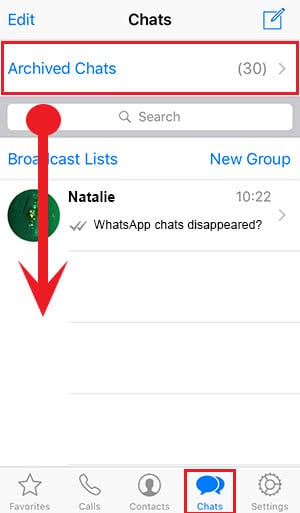
Once you have selected “Archived Chats”, you should see all the “deleted” chats you are looking for. Unfortunately there is no option to bring back all WhatsApp conversations at once. So you have to do it individually instead.
Tip: In another article we show you how to recover deleted WhatsApp messages on your iPhone.
Unarchive Chats on WhatsApp
Swipe one name to left and tap “Unarchive“. This way the chat will be send to where it’s supposed to be, and you will find it in the “Chats” section again.
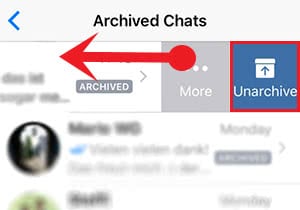
By the way, all content, including text, photos and audio files, will return with the chat!
Tip: If you want to make sure that your WhatsApp chats are saved, be sure to make a WhatsApp Chat backup!