Navigation: Turn Off Voice Guidance For Google Maps & Maps App
![]() Google Mapsand Apple’s preinstalled Maps app are the most popular methods to navigate on iPhones. Both apps give you voice guidance by default, when you do a routing. If you don’t need the voice guidance, you can turn it off for Google Maps, as well as for the Maps app.
Google Mapsand Apple’s preinstalled Maps app are the most popular methods to navigate on iPhones. Both apps give you voice guidance by default, when you do a routing. If you don’t need the voice guidance, you can turn it off for Google Maps, as well as for the Maps app.
Turn off voice guidance for Google Maps
Open Google Maps on your iPhone and start a route to any destination. While the navigation is running, you will see three buttons at the right top side: Search, sound and compass.
Tap the sound icon to see the options. Click the mute icon (crossed-out speaker) to turn off the voice guidance for Google Maps completely. You could also choose the icon in the middle, so that you still get important notifications on the route.
This option obviously can be undone the same way.
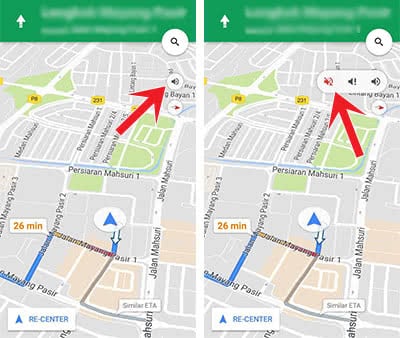
Turn off voice guidance for Maps app
Open the Maps app on your iPhone and start a route to any destination. There is no handy shortcut like in the Google Maps app.
Instead you have to tap the info bar at the bottom, where you see the arrival time. Then go to Audio. In the section Volume you will find the option No Voice. This turns off the voice guidance for the route.
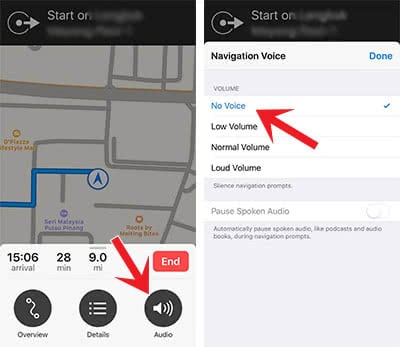
Why would you turn off the voice?
The voice guidance is usually very useful while navigating. However, it can be irritating in certain situations – for example when you are listening to music from your iPhone at the same time, so that it stops every few seconds; or when people in your car are talking loudly and you wouldn’t hear the voice guidance anyway.
