Snap Map: Share Your Location And Spot Friends On Snapchat
![]() The makers of Snapchat recently expanded the range of functions of the popular app and introduced Snap Map. Users can now share their exact location and experiences with their friends. It is also possible to view public snaps of other people, who are not your friends.
The makers of Snapchat recently expanded the range of functions of the popular app and introduced Snap Map. Users can now share their exact location and experiences with their friends. It is also possible to view public snaps of other people, who are not your friends.
Snap Map is not really safe
If you want to use the Snap Map, you should be aware of the fact that Snapchat can spot, capture and send your location without asking as soon as you open the app. Therefore, you cannot decide individually, if you want to share your location in this moment or not. You should also know that the zoom function allows people to zoom into the Snap Map as close as that they can see your street number. According to Snapchat, the entry disappears after eight hours of not using the app.
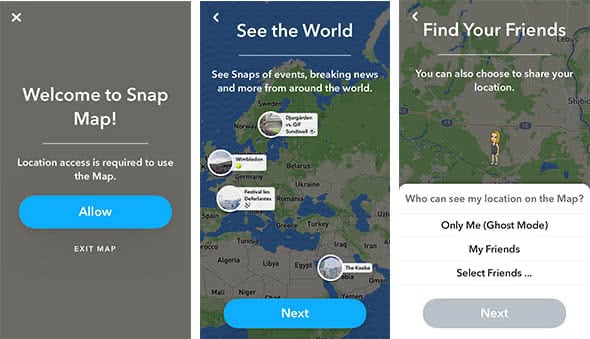
How to use Snap Map
If you want to use the Snap Map, you have to activate it first. Open Snapchat and zoom out (pitch-to-zoom gesture) while being in the camera mode. It will open the homepage of Snap Map. If you haven’t used it before, you will see a little introduction about the basic functions. You can set up, if all friends or selected friends can see your location, or if you want to use it in ghost mode.
Now you will see all friends on the Snap Map that want to share the location as well. As soon as you tap an Avatar, you will see a white popup at the bottom of your screen. You can choose between Send Snap or Start Chat. In addition, the Snap Map shows blue, yellow and red areas, which are public snaps that you also can look at. It doesn’t matter if you are friends with them or not.
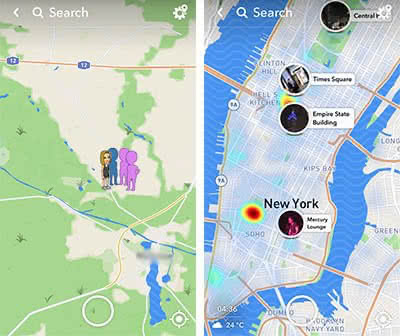
If you don’t want to display your Avatar on the Snap Map anymore, you can change the visibility at any time. If you are on the Snap Map, you can tap your Avatar to change the visibility. Then tap the white window at the bottom where it says “Tap for Settings”.
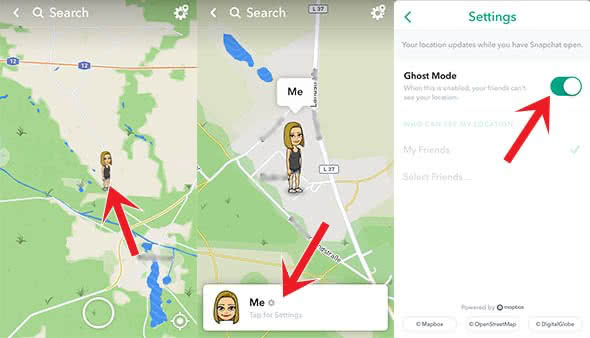
Another option is to go into the settings. In this case, you have to be on your profile and tap the wheel icon in the top right corner. In the section “Who can…”, you will find See My Location. Here you can either turn the ghost mode on or off.