iPhone Camera Burst Mode: 10 Photos per Second
 The iPhone’s camera is simply marvelous. Here’s a tutorial on how to use the iPhone burst mode, which allows you to take several pictures per second on your iPhone. This feature is especially great when taking photographs of small children, parties, extreme sports and everything in between. Subjects that are quickly moving or otherwise hard to capture benefit most from your usage of the burst mode.
The iPhone’s camera is simply marvelous. Here’s a tutorial on how to use the iPhone burst mode, which allows you to take several pictures per second on your iPhone. This feature is especially great when taking photographs of small children, parties, extreme sports and everything in between. Subjects that are quickly moving or otherwise hard to capture benefit most from your usage of the burst mode.
After taking a bunch of shots, you will be able to pick the one or two that worked out the best and discard the rest. In essence, this is how sports and event photography works for professionals. But instead of using a Canon DSLR or Nikon DSLR, we will be using your already available – and awesome – iPhone camera with burst mode.
Pictures that are taken in burst mode are also called a “series”, as they depict a continuous action across several photographs. This can also be a photographic style, taking several burst mode images and printing them onto a single canvas looks pretty great if you happen to come across a fitting subject.
iPhone burst mode: How to use
Camera → Hold the “Volume Up” buttonAs explained above, burst mode equals a lot of pictures in a very small timeframe. With the iPhone 5, you will get around two and a half photos per second – the iPhone 5s and iPhone 6 frame rate for burst mode is 10 frames per second. Note that you will get the full resolution for each shot, thus we can’t really compare 60 fps 1080p video to the image quality of burst mode photos, which will be greater.
The most effective way to trigger the burst mode on your iPhone is to press and hold the “Volume Up” button while you are in the “Camera” app. You can use that physical button just as if you were using a digital camera (or even analog camera, from the olden days), it will act as your trigger.
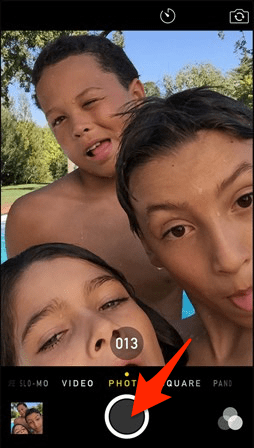
Did you know, that you cam use burst mode also on Lock Screen. All you need to do is activate your iPhone camera and start taking pictures. Learn how to activate your camera from Lock Screen.
Another way to trigger burst mode is to press and hold the trigger button on the touchscreen. We recommend to use whatever you are most comfortable with. However, the former method will probably result in sharper pictures with less shake and it allows you to hold the iPhone in a non-obstructive way.
A third way for using the iPhone burst mode or taking regular pictures would be to press the same button, but on your cable remote. When using Apple EarPods or another certified headphone accessory with the remote feature, you can take advantage of having a separate button that doesn’t lead to the iPhone being shaken at all. Add a tripod and your photos will be perfect all of the time.
Notes on burst mode: Typically, you will be able to take as many shots as you like, or until the iPhone’s storage space fills up to the point of depletion.
How to view burst photos on iPhone
Photos App → Tap on stacked photos → Select favoritesThis will only work on iPhone 5s and later: To look through a set of burst mode images, go to your “Photos” app and check the “Albums” tab or the “Photos” tab. Your shots will be grouped visibly, into a stack of sorts. Tap the stack of images to view the details of your burst shot and pick your favorite images using the button at the bottom of the screen.