How to Stop Ad Tracking on Your iPhone
 This is a tutorial on how to enable the “Do Not Track” privacy feature in Safari on your iPhone. First off, some history: Advertisers want to sell products to you. On the internet, this usually means that you will be buying a certain type of product. In order for you to do so, you must be convinced that it is the right choice and will satisfy your needs. The early days of the web were marked by completely unrelated ads, which were of course highly ineffective. Good advertising is contextual and fits in with what you are looking for, or what might complement your interests and choices well.
This is a tutorial on how to enable the “Do Not Track” privacy feature in Safari on your iPhone. First off, some history: Advertisers want to sell products to you. On the internet, this usually means that you will be buying a certain type of product. In order for you to do so, you must be convinced that it is the right choice and will satisfy your needs. The early days of the web were marked by completely unrelated ads, which were of course highly ineffective. Good advertising is contextual and fits in with what you are looking for, or what might complement your interests and choices well.
Thus the industry created more and more ad tracking technology. Now we’re at a level that is describable as surveillance of your browsing activity. Advertisers want to know as much as possible about your interests, which sites you visit at what time of the day and all of the topics that interest you. They want to know how much time you spend on which site. And of course, they want to be able to gauge the effectivity of their banners. Consequently, you will often be shown multiple variations of the same ad over a longer timespan, from which the advertisers learn.
Ad tracking is not necessarily a bad thing. In theory, it should provide you with the highest quality advertising that is actually related to what you want and need. Rather than being blasted with random ads that don’t apply to you. The downside to all this, is that companies involved in the advertising business don’t take your privacy seriously enough to be trustworthy. As a result, there is a push towards a more private web. Apple is on the right side of this conflict and allows you to decide whether you want to flip the switch.
How to limit ad tracking on iPhone (Safari Browser)
Settings > Safari > Do Not TrackDisabling ad tracking on iPhone is done by sending a “Do Not Track” signal to the websites you are visiting. The advertisers are then free to respect or ignore this request, but as of this time it is the simplest measure against ad tracking on iOS. Honorable companies should respect this setting and limit themselves to the bare minimum of tracking.
How to enable “Do Not Track” for your Safari browser:
Open up your “Settings” app and navigate to the section labeled “Safari”. Now activate the “Do Not Track” toggle to limit ad tracking in your browser.
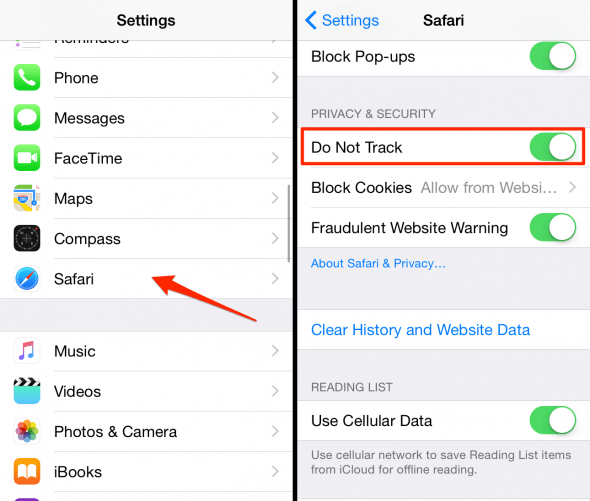
Note: This setting only applies to the Safari browser that comes with your iPhone. To change the settings for another browser app, you will have to consult the documentation of the respective app or browse through the individual settings yourself.