Free VPN for iPhone: Privacy & Security
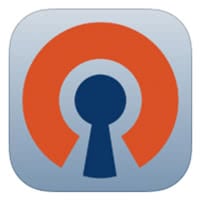 By connecting to a VPN (Virtual Private Network), your iPhone assumes a new identity, so to speak. You can appear to web services as if your geo location is a different one and thereby circumvent geoblocking and other issues. In addition to that, your privacy is greatly enhanced by using an iPhone VPN Service. You will leave different tracks on the web and your real IP address is much harder to determine for someone on the outside, while using a VPN. Here’s a guide on how to get and use a Free VPN for iPhone that actually works.
By connecting to a VPN (Virtual Private Network), your iPhone assumes a new identity, so to speak. You can appear to web services as if your geo location is a different one and thereby circumvent geoblocking and other issues. In addition to that, your privacy is greatly enhanced by using an iPhone VPN Service. You will leave different tracks on the web and your real IP address is much harder to determine for someone on the outside, while using a VPN. Here’s a guide on how to get and use a Free VPN for iPhone that actually works.
Note: We are not encouraging the use of VPN software to break any terms of service your service providers are enforcing, neither do we encourage breaking the law. Please check your local jurisdiction if unclear. This tutorial exists primarily for educational purposes and legitimate usage of VPN networks.
Installing a VPN client on iPhone
We recommend the OpenVPN Connect app, which you can get from the App Store for free. Get it here or search for the name of the app in the iTunes App Store.
Downloading and installing VPN certificate bundles
The app by itself won’t do much, we still need a VPN certificate bundle. This package will inform the client of the right server to connect to.
On your Mac or PC
Open up a web browser on your Mac or PC. Download a free certificate from VPNBook.com through this link. Pick your desired location from the list of free OpenVPN offerings and download the archive.
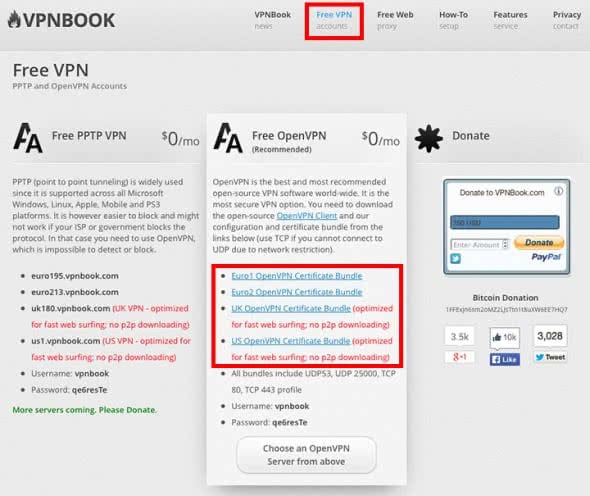
Unpack the zip file by double-clicking it on a Mac or right-clicking and selecting “Extract” on a PC. Typically, the certificate bundles will contain multiple files. If you only want to browse the web, you need the “tcp80” and the “tcp443” ones. It is also okay to take all four of the files and install them, as they won’t take up much space.
Connect your iPhone using a USB cable (unless you enabled the Wireless Sync for your device) and fire up iTunes. Select your iPhone from the icon bar and click “Apps” on the left sidebar. Scroll down until you see the OpenVPN Connect app, now drag your certificates into the area designated for file transfers to this app, labeled “OpenVPN Documents”. The app should automatically detect the new files we just transferred.

Completing the configuration on the iPhone
Back on your iPhone, open up your OpenVPN Connect app and tap the green plus sign icon to install the certificates. Enter the login credentials for the free account, which you can get at the VPNBook.com website (below the downloads). Make sure to hit the “Save” button so you won’t have to re-enter the credentials in the future. Now switch on the toggle below the “Disconnected” status message and your iPhone should connect to your brand new, free VPN service!
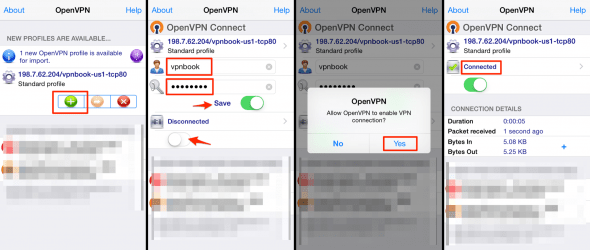
If successful, you should spy a “VPN” icon in your status bar on the iPhone. Test your connection by going to whatismyip.com and comparing the results with your actual location.