How to Disable Wi-Fi Assist on Your iPhone and Save Data
![]() The “Wi-Fi Assist” feature switches to your cellular connection or mobile data connection, as soon as you leave the range of your Wi-Fi. Prior versions of iOS took a while to make the switch from your home or work Wi-Fi to 3G/4G/LTE/5G or whichever network your mobile data connection runs on. Thus there was a slight delay during which you receive hardly any data, making the user experience less than optimal. Depending on your house layout, you might even experience this issue of dropped connections to the web while traversing the garden or simply sitting in a room that is further away from your router. The new feature compensates for those issues. Pretty cool, no? But wait. There’s a reason why you should know how to disable Wi-Fi Assist on iPhone, keep on reading.
The “Wi-Fi Assist” feature switches to your cellular connection or mobile data connection, as soon as you leave the range of your Wi-Fi. Prior versions of iOS took a while to make the switch from your home or work Wi-Fi to 3G/4G/LTE/5G or whichever network your mobile data connection runs on. Thus there was a slight delay during which you receive hardly any data, making the user experience less than optimal. Depending on your house layout, you might even experience this issue of dropped connections to the web while traversing the garden or simply sitting in a room that is further away from your router. The new feature compensates for those issues. Pretty cool, no? But wait. There’s a reason why you should know how to disable Wi-Fi Assist on iPhone, keep on reading.
While the last fix for the delay while switching from one internet connection to another involved disabling the Wi-Fi toggle in your Control Center manually, iOS now automatically does something along those lines for you. Unfortunately, the“Wi-Fi Assist” feature can be quite overenthusiastic and eat up your data allowance for the month – within minutes. If you are on a contract with limited data allowance or data cap, you should check the following setting out and take precautions.
How to disable “Wi-Fi Assist” and reduce mobile data usage on iPhone
Settings > Mobile Data > Wi-Fi AssistOpen up your “Settings” app, head over to the “Mobile Data” section and scroll down all the way. To disable the “Wi-Fi Assist” feature, we need to switch off the corresponding toggle of the same name. That’s all you have to do!
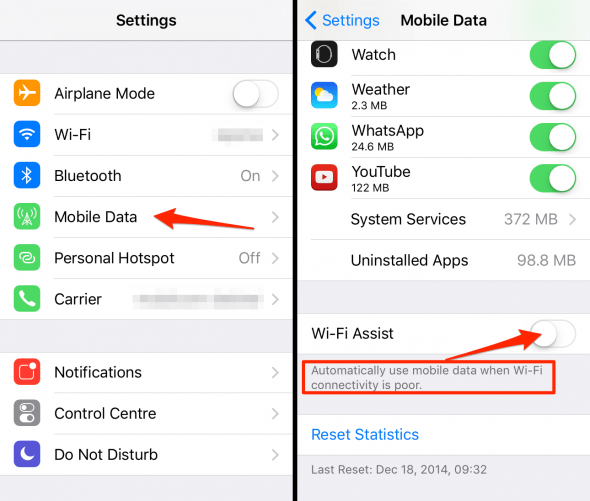
By the way, the list of apps you see in this settings panel governs which of your apps are allowed to use the Mobile Data connection at any point in time. Switching one of the toggles to its “off” position will disable access to the web for the corresponding app as soon as you are out of range of any WiFi connection.
The number below each app title represents the amount of mobile data that was consumed by the individual apps. You can use this overview as a quick reference and management interface, effectively picking out the data-hungry apps and altogether banning them from using your mobile data connection. The individual “use mobile data for:” setting overrides the “Wi-Fi Assist” feature.