How To Hide Photos On iPhone
 You have photos on your iPhone you don’t want anyone to see? There are plenty of legitimate reasons to hide an image. Depending on the content it might only be appropriate for certain audiences. Or you’ve taken pictures of a birthday gift which the recipient shouldn’t see. Well, here’s how to hide single or multiple photos on iPhone.
You have photos on your iPhone you don’t want anyone to see? There are plenty of legitimate reasons to hide an image. Depending on the content it might only be appropriate for certain audiences. Or you’ve taken pictures of a birthday gift which the recipient shouldn’t see. Well, here’s how to hide single or multiple photos on iPhone.
How to hide single or multiple photos on iPhone
First, open up the “Photos” or “Albums” tab in the “Photos” app. Then, tap the “Select” button at the top right if you want to multiple pictures at once. In case you just want to hide a single photo tap on the respective image. Next, tap the “Share” button at the bottom left and select “Hide”. The selected photo or photos will now be moved to “Hidden” which you’ll find right at the bottom under “Albums”.
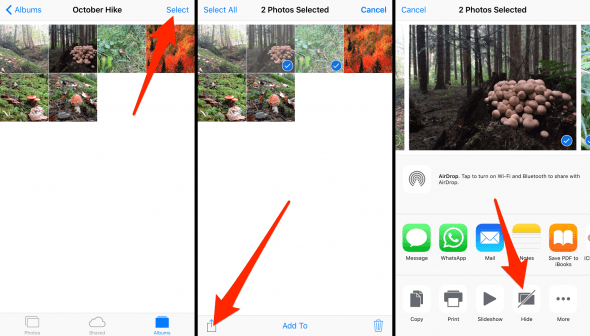
The only way to access these Photos is to look explicitly for hidden images, within the “Albums” tab. You can try hiding images within an album, but they will solely disappear from the “Photos” tab and still be displayed in the respective album. This might be confusing for users not familiar with iOS and lead to unexpected situations.