How to Create Notes From Within Other Apps
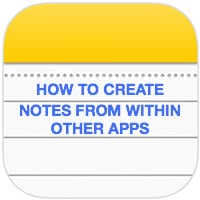 Did you know that you can create a new note that is linked to a website or article on the web, while still adding our own comments to it. You can imagine how great this feature is for researching specific topics on the internet and documenting your findings. Here’s a guide on how to create notes from within apps on iPhone and (if needed) create automatic web links that take you back to a website.
Did you know that you can create a new note that is linked to a website or article on the web, while still adding our own comments to it. You can imagine how great this feature is for researching specific topics on the internet and documenting your findings. Here’s a guide on how to create notes from within apps on iPhone and (if needed) create automatic web links that take you back to a website.
Creating notes from within Safari and other apps
Plenty of apps support the new sharing feature, which links the “Notes” app and your currently viewed content. By sharing from “Safari”, Apple’s very own “Maps” application or the “Photos” app, we can create rich notes.
Here’s an example of “sharing to a note” using the “Safari” app:
Safari > Share > NotesOpen up your “Safari” app on the iPhone and browse to any given site you would like to reference in a note. Then tap the “Share” button at the center of the button bar on the bottom of the screen. This will open up the sharing menu. Scroll horizontally until you see the “Notes” app as a sharing target, then tap it to bring up the dialog.
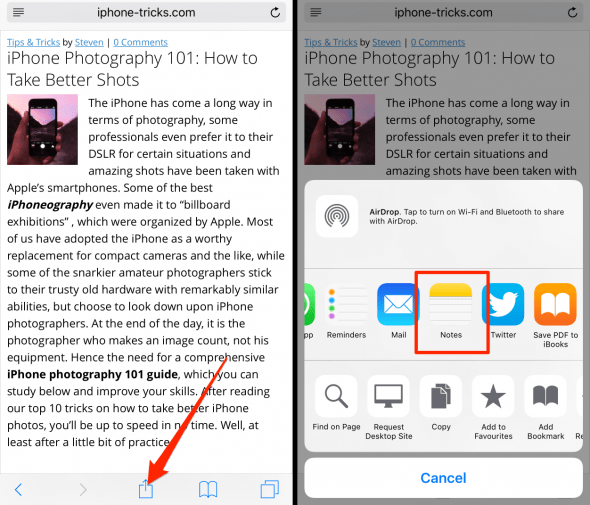
You can then enter a suitable comment and decide whether you would like to add the content to a new note, or an existing one. Tap the “New Note” button to select a target location for your note, if you prefer to append it to an existing note. Or leave it at “New Note”, which will create an entirely new note. Simply enter your (optional) comment into the text field and tap “Save” to finalize your note.
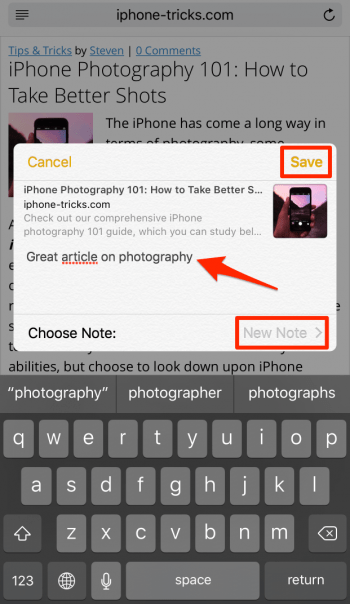
By paying a visit to our “Notes” app, we can verify that indeed a new note has been created. And it includes our personal comment, which can span multiple lines by the way. You can also go in and edit the notes as usual. Tapping the rectangular section will take us to the referenced website in Safari.
Viewing rich notes in the “Notes” app
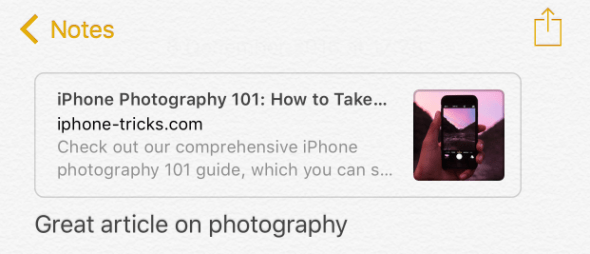
As you can see, this method is a powerful new way of linking together both content and functionality across apps. Feel free to experiment with what you have learned and check out the sharing menu of your favorite apps to discover more gems like these.