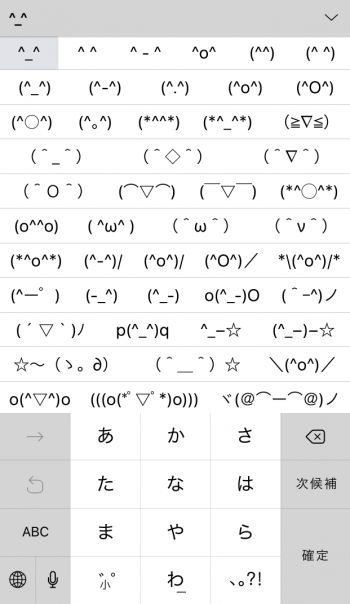Unlock Over 100 Hidden Emoji on iPhone
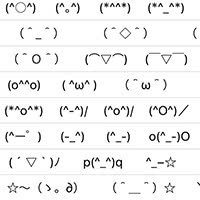 Emoji have evolved to a major mode of communication between iPhone users. While most of the default Unicode set of emoji should suffice for your day-to-day moods and expressions, you might find yourself craving even more variety. This is a guide on how to unlock over 100 hidden emoji on iPhone, completely free of charge and without additional apps or tools.
Emoji have evolved to a major mode of communication between iPhone users. While most of the default Unicode set of emoji should suffice for your day-to-day moods and expressions, you might find yourself craving even more variety. This is a guide on how to unlock over 100 hidden emoji on iPhone, completely free of charge and without additional apps or tools.
How to unlock hidden emoji on iPhone
Settings > General > Keyboards > KeyboardsOpen up the Settings app on your iPhone and tap General. Then go to the section labeled Keyboards and tap Keyboards once more. This is a list of all currently installed keyboards on your device. Typically, it will be made up of one or more languages and the default emoji keyboard. You can tap Add New Keyboard to begin inserting the new secret emoji.
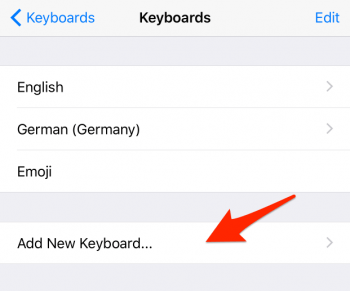
Scroll down until you see the Japanese keyboard and tap it to add it. Then select Kana from the two options. The Japanese – Kana keyboard is the one that contains a huge amount of additional emoji which you can use in any chat.
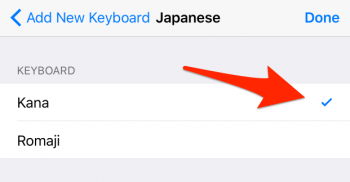
Using secret emoji on iPhone
To use your newly added secret emoji, simply switch your keyboard to the Japanese one by tapping the tiny globe icon on your keyboard, or pressing and holding it to select the corresponding language.
In the bottom left corner of the Japanese keyboard, you will find a button labeled ^_^, which you can tap to enable the emoticon view. Select one of the emoji from this extensive list to add it to a text or chat. You can use these emoji anywhere you like, as long as text input is supported, such as the Messages app or Notes app.