How to Turn Off Keyboard Click Sound on iPhone & iPad
 Keyboard clicks are annoying in situations such as the office, public transport, libraries or restaurants. We recommend you put an end to the suffering of your fellow human beings and turn them off, especially if you’re an avid mobile typist! This is a tutorial on how to turn off the keyboard click sound on iPhone, so that you can type silently. You can either do this on a permanent basis and keep the keyboard clicks turned off, or toggle the keyboard clicking sound as needed. We will present several methods that allow you to customize the keyboard sounds on your iDevice.
Keyboard clicks are annoying in situations such as the office, public transport, libraries or restaurants. We recommend you put an end to the suffering of your fellow human beings and turn them off, especially if you’re an avid mobile typist! This is a tutorial on how to turn off the keyboard click sound on iPhone, so that you can type silently. You can either do this on a permanent basis and keep the keyboard clicks turned off, or toggle the keyboard clicking sound as needed. We will present several methods that allow you to customize the keyboard sounds on your iDevice.
How to disable keyboard clicks on iPhone
There are a total of three methods that allow us to turn off the keyboard click sound on iPhone. We suggest you pick the one that best suits your needs.
Turn off keyboard clicks permanently
Settings > Sounds & HapticsA quick and easy way to disable just the keyboard clicks and not your ringtone, music or any other type of sound output on your iPhone is to adjust a toggle in your Settings app. Simply go to the Sounds & Haptics section and disable the toggle labeled Keyboard Clicks.
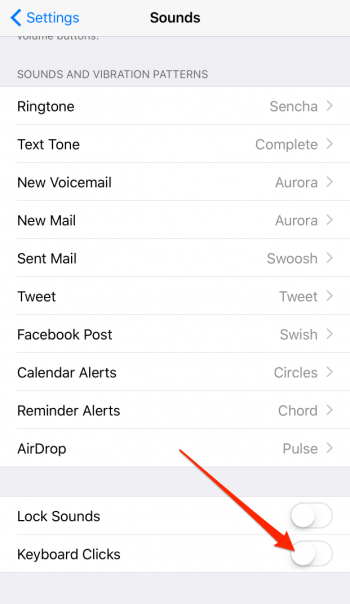
Disable keyboard sounds temporarily via the mute switch
If you prefer keyboard clicks but want to turn them off just briefly, the quickest way to achieve this would be to slide the Mute Switch on the side of your iPhone to the red position. This disables all sound output including the keyboard clicks and camera shutter sound. Note that this puts your iPhone into Silent Mode.
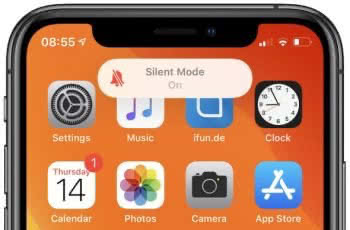
This method has the advantage of being particularly quick, but also the disadvantage of having an impact on other system sounds, including your ringtone. You should always remember to switch your iPhone back into regular mode if you are awaiting calls or important messages.
Disable keyboard sounds temporarily using the volume down button or the Control Center
Another way to adjust the volume of keyboard clicks and even disable them would be to adjust the system volume. Press and hold the Volume Down button on the side of your iPhone until the bar on the left appears empty.
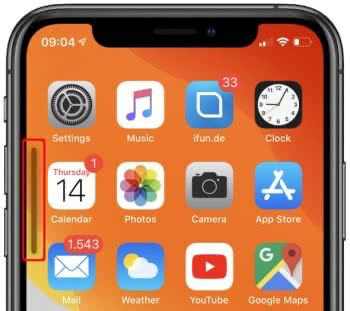
If you prefer to use the touchscreen for this, swipe up to reveal the Control Center. Then slide the Volume Knob all the way to the very left. This will disable the system sound which includes the keyboard clicks, but also the rest of the sound output.