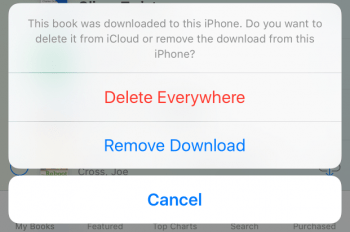Sync iBooks between Your Mac and Your iPhone, iPad & iPod
 PDF files are viewable in the iBooks app, along with EPUB files and eBooks which were downloaded from the iTunes Store. There has been one drawback in using PDF files with the iBooks app, however. You couldn’t really sync them via iCloud apart from keeping them in your iCloud Drive, which meant that they would have to be copied to the app and deleted again after use. Now it is possible to keep them handy at all times via iCloud sync, while being flexible in whether you want to keep them in the iBooks app on your local iOS device, such as the iPhone or iPad. Here’s a tutorial on how to sync PDFs with iCloud, download and delete eBooks and documents.
PDF files are viewable in the iBooks app, along with EPUB files and eBooks which were downloaded from the iTunes Store. There has been one drawback in using PDF files with the iBooks app, however. You couldn’t really sync them via iCloud apart from keeping them in your iCloud Drive, which meant that they would have to be copied to the app and deleted again after use. Now it is possible to keep them handy at all times via iCloud sync, while being flexible in whether you want to keep them in the iBooks app on your local iOS device, such as the iPhone or iPad. Here’s a tutorial on how to sync PDFs with iCloud, download and delete eBooks and documents.
How to Enable iCloud for iBooks on all Devices
You can sync PDF files via iCloud and store them on your device on an as-needed basis, effectively conserving local storage space. Tap Use iCloud to enable the feature and get to your library. You need to perform this step on all of your devices to make sure that the sync works properly.
All of your PDFs in the iBooks app will then be uploaded to the iCloud as long as there is storage space available. Books purchased in the iTunes Store do not count towards your allowance and won’t be stored in the iCloud. They can be redownloaded just like music and apps.
The new iBooks app shows you that uploads are in progress by displaying a blue cloud icon in the top right corner while syncing. Tap it to see details on which files are currently in your queue.
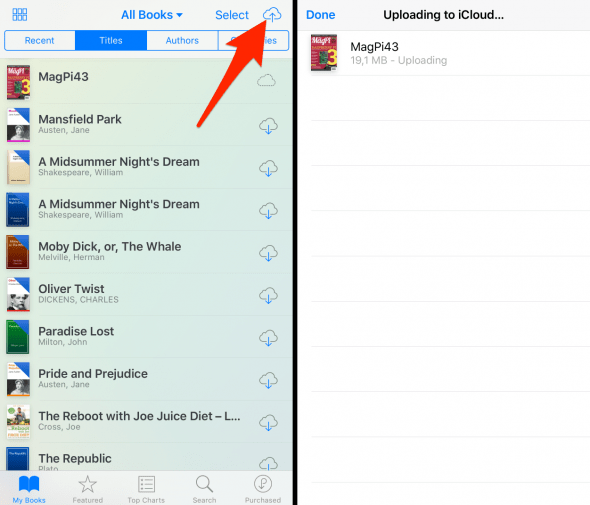
How to Sync PDFs with iCloud
New PDFs will be synced to your iCloud automatically when added to the app. You can save any type of content to the PDF format and add it to your iBooks app, or download PDF files via the browser and add them. These files will then be available from all of your devices, via the iCloud.
Downloading PDFs from iCloud
You can download PDF files from the iCloud so that they are available offline, directly on your iPhone or iPad. Simply tap the cloud download button next to the listing of your PDF document in the iBooks app.
![]()
Deleting PDF from iCloud or iBooks on iPhone
You can also delete PDF documents and eBooks from your iPhone, iPad and the iCloud. If you tap the Select button at the top right, then select the book in question and tap Delete, then Done, iOS will prompt you to specify whether you would like to remove it from the device only or from both the device and iCloud.
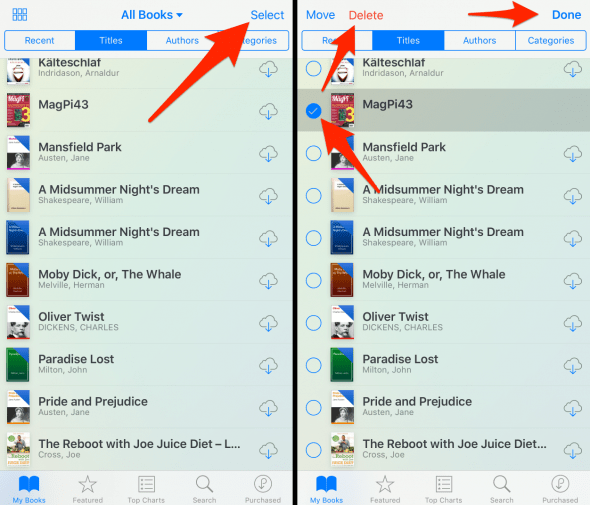
This gives you the flexibility of simply freeing up space on your device (Remove Download), or getting rid of an eBook or PDF document altogether (Delete Everywhere). Select the option that is most appropriate for your situation.