How to Launch Apps More Quickly Using Siri & Spotlight
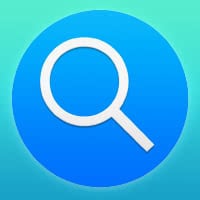 Depending upon how many apps you have installed on your iPhone, finding and launching the right one may be a bit of a challenge from time to time. Especially when you have tucked your apps away neatly in generously dispersed folders and your initially ideal arrangement has begun to fade in your memory. Where was that app again? There are two easy methods you can employ to find exactly the app you are looking for, without having to search for it on your own. Instead of ploughing through your app folders on the Home Screen, try using Siri or Spotlight to find and launch apps. Here’s how to launch apps more quickly on your iPhone.
Depending upon how many apps you have installed on your iPhone, finding and launching the right one may be a bit of a challenge from time to time. Especially when you have tucked your apps away neatly in generously dispersed folders and your initially ideal arrangement has begun to fade in your memory. Where was that app again? There are two easy methods you can employ to find exactly the app you are looking for, without having to search for it on your own. Instead of ploughing through your app folders on the Home Screen, try using Siri or Spotlight to find and launch apps. Here’s how to launch apps more quickly on your iPhone.
Launching apps with Siri
To launch an app quickly and easily, use Siri. Invoke the virtual assistant by pressing and holding the Home Button on your device or by saying “Hey Siri” (iPhone 6s and later). Then give Siri the command
Open [App name]
and she should open the desired app right away, without you having to look for it manually. When using Siri from the Lock Screen, you might have to enter your passcode or unlock the iPhone using your Touch ID registered fingerprint.
Disadvantage: If you are unaware of the precise name of an app, Siri might not be able to find it. But most of the time, Siri works great for finding apps, even if you barely know what the app is called. You can ask her to launch a Facebook client or something comparably abstract and she might pick the right choices for you.

Spelling out your wish
If Siri is having a hard time understanding you, try spelling out the name of the app you want to launch. Simply give Siri the name by clearly mentioning every letter:
Siri, open F A C E B O O K
This might not be the fastest method, but still beats having to go through 10 pages of apps in folders.
Launching apps with Spotlight
If you keep running into trouble with Siri or are a more keyboard-focused person, there is another way.
Open up Spotlight search by swiping down on your Home Screen, or swiping to the leftmost page.
Type the name or category of the app into your Spotlight search field. The app should now be displayed. Tap it to launch the app in question.
Disable Home Screen animations to speed up launching apps
To further speed up your iPhone, we recommend disabling some of the more taxing animations in iOS. This makes your apps launch lightning-fast, especially when tapping them manually on the Home Screen.