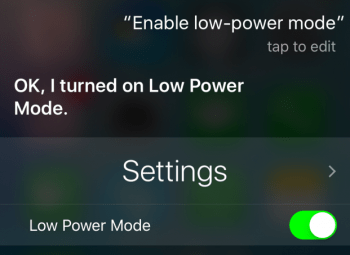How To Switch On Low Power Mode Faster
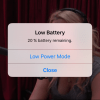 Enjoying the “Low Power Mode” on your iPhone, but wish there were a faster shortcut to enable it? Look no further than this guide! Low Power Mode is a great way to quickly conserve our battery life so that you get more runtime out of it. This is especially useful when you are expecting to be away from a charger or power outlet for a while. While Low Power Mode can be enabled in the Settings app or via the prompt that comes up at 20% remaining charge, it is handy to know how you can switch it on in a more convenient manner. Here’s how.
Enjoying the “Low Power Mode” on your iPhone, but wish there were a faster shortcut to enable it? Look no further than this guide! Low Power Mode is a great way to quickly conserve our battery life so that you get more runtime out of it. This is especially useful when you are expecting to be away from a charger or power outlet for a while. While Low Power Mode can be enabled in the Settings app or via the prompt that comes up at 20% remaining charge, it is handy to know how you can switch it on in a more convenient manner. Here’s how.
Enable Low Power Mode via 3D Touch
Press hard on the Settings app icon on your Home Screen, then select Battery from the 3D Touch Quick Action Menu. This will take you to the corresponding section within the Settings app and allow you to easily toggle on and off the Low Power Mode.
Enable Low Power Mode using Siri
Your virtual assistant is also useful in this scenario. If you prefer to talk to your iPhone instead of going through 3D Touch or the regular methods, simply ask Siri to switch on Low Power Mode for you. She can both disable and enable it.
Press and hold the Home Button and say:
Enable Low Power Mode
and Siri will switch the toggle on for you. To switch it off, tell her to disable it. If you own an iPhone 6s or later, you can use the hands-free “Hey Siri” hotword to make things even easier:
Hey Siri, Enable Low Power Mode
and Siri will switch it on without you even having to unlock the device or press the Home Button. Nice, isn’t it?