Hard Reset On iPhone 7 – New Shortcut For Restart
![]() If your iPhone feels slow or doesn’t respond properly, a “Hard Reset” – a forced restart of the iPhone – can help. Eventhough this kind of iPhone Reset goes deeper into the system than just turning your device off and on you won’t lose your data. The shortcut for a Hard Reset on the iPhone 7 is different to previous models though. We show you how to do a Hard Reset on your iPhone 7.
If your iPhone feels slow or doesn’t respond properly, a “Hard Reset” – a forced restart of the iPhone – can help. Eventhough this kind of iPhone Reset goes deeper into the system than just turning your device off and on you won’t lose your data. The shortcut for a Hard Reset on the iPhone 7 is different to previous models though. We show you how to do a Hard Reset on your iPhone 7.
How to Hard Reboot iPhone 7
Press and hold both the Sleep/Wake button and the Volume Down Button for approx. 10 seconds.With the iPhone 7 Apple introduced a new way to reset the iPhone using a different combination of buttons and excluding the Home button. The iPhone 7 no longer has a physical button, but rather a digital one, that is part of the display. Hence, if iOS doesn’t react anymore, it won’t help to press the Home button, because it is only virtual or in other words: it’s controlled by the software.
On your iPhone 7 and iPhone 7 Plus you can execute a forced restart (“Hard Reset”) using the following shortcut:
Hold down the Sleep/Wake button on the right side of the iPhone and the Volume Down button on the left side simultaneously for a minimum of 10 seconds.
Let go of the buttons after the Apple logo appears on the iPhone display.
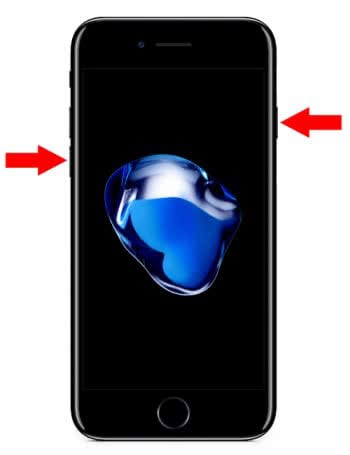
Note: There is also a new Shortcut for the iPhone 8 reset. You will find the guide for the iPhone 8 reset and iPhone 8 Plus here.
Hard Reset until iPhone 6s (Plus)
The models before the iPhone 7 had a different shortcut for the Hard Reset.
Hold down the Sleep/Wake button on the right or (until iPhone 5s) on top of the iPhone and the Home button simultaneously for 10 seconds.
Let go of the buttons after the Apple logo appears on the iPhone display.
Read more about rebooting an iPhone.