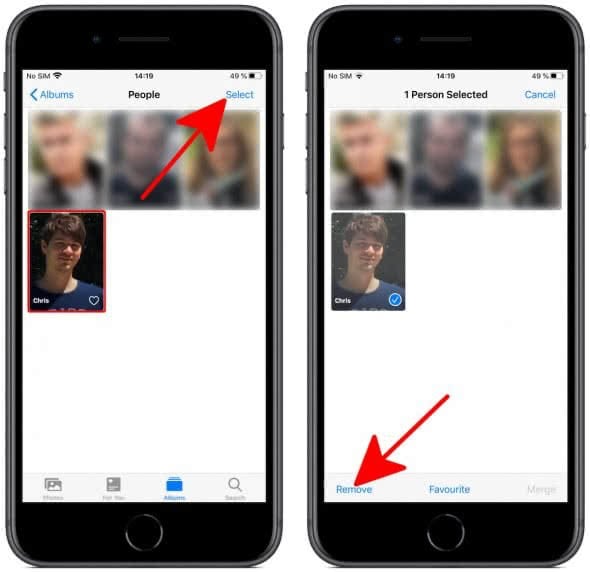How To Add People In iPhone Photos App
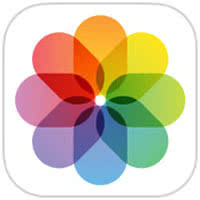 As you might already know the iOS Photos app features face recognition. The function analyses faces and sorts them into individual “People” folders. However, sometimes the app does not recognize a certain person, so that it does not create a new folder in the “People” album. In this case you can add people in iPhone Photos manually.
As you might already know the iOS Photos app features face recognition. The function analyses faces and sorts them into individual “People” folders. However, sometimes the app does not recognize a certain person, so that it does not create a new folder in the “People” album. In this case you can add people in iPhone Photos manually.
How to add people to “People” album
Do you miss a certain person in the “People“ album, even if you have taken or saved pictures of this person? You can add a person to the “People” album if you proceed as follows.
Photos → select Photo → swipe up → tap thumbnail of person you want to name → Add Name1. Open the “Photos” app and tap an image of a person you want to add to the “People” album. Now swipe up and tap on the thumbnail of the person you want to add. In the next screen tap “Add Name”.
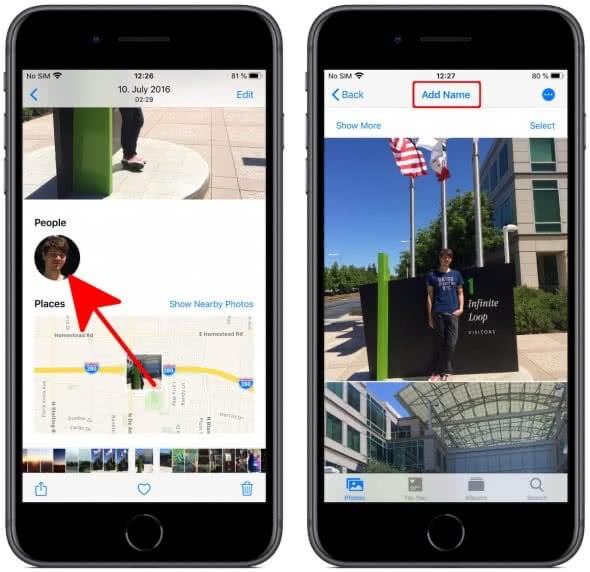
2. Enter the name or select a name suggested from your contacts and choose “Done” in the upper right corner.
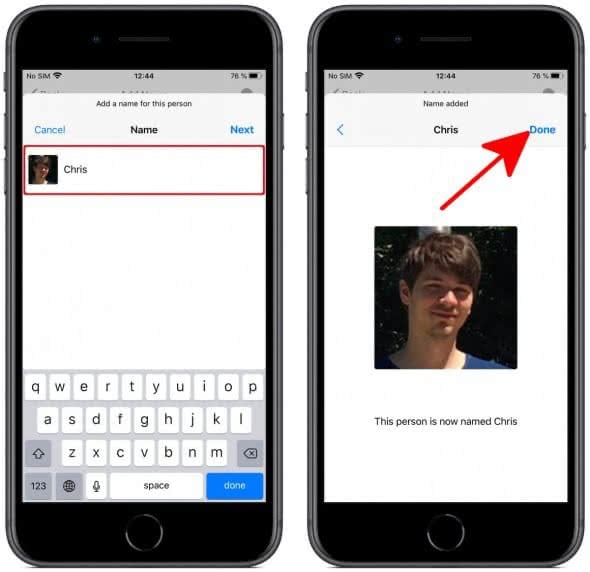
3. If you now go to the “People” album (under People & Places) in the “Albums” tab, the person you have just added will be shown with a preview picture.
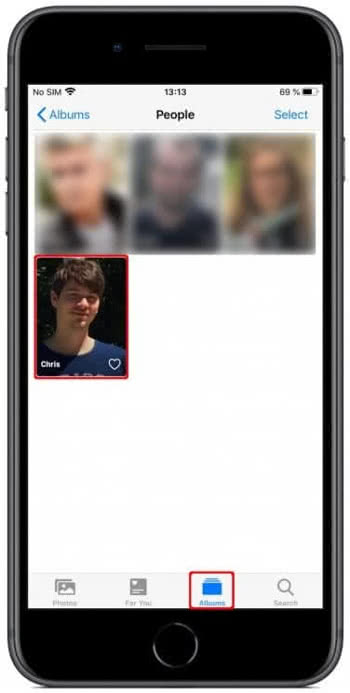
You can also mark the people here as favourites. Just tap on the little heart in the lower right corner of the preview picture. The marked person will then be shown larger in the view.
Removing people from “People” album
You can also easily remove people from the “People” album. Simply tap “Select” in the upper right corner, select a person and click the “Remove” button in the lower left corner. Then tap “Remove from People Album” in the pop-up window. That’s it!