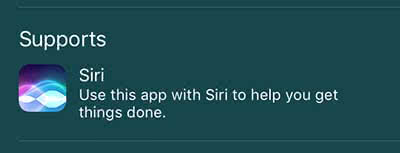Control Third-Party Apps With Siri
![]() So far it was only possible to control Apple apps with voice commands via Siri. Thanks to the SiriKit interface third-party provider can now integrate Siri in their own application as well. So you can now control more apps with your voice using Apple’s virtual assistant. We will show you in the following guide, how you can activate third-party apps for using Siri.
So far it was only possible to control Apple apps with voice commands via Siri. Thanks to the SiriKit interface third-party provider can now integrate Siri in their own application as well. So you can now control more apps with your voice using Apple’s virtual assistant. We will show you in the following guide, how you can activate third-party apps for using Siri.
Some time ago Apple made it possible for developers to equip their app with Siri. To find out, which third-party app on your iPhone supports Siri, proceed as follows:
Open the Settings app and go to Siri. If you have not yet activated Siri, you have to do it now. In addition you can activate the “Hey Siri” function as well, so that you can start the voice assistant by voice command instead of pushing the button. As soon as you have done this, scroll down to App Support. There you will see all installed apps that support Siri.
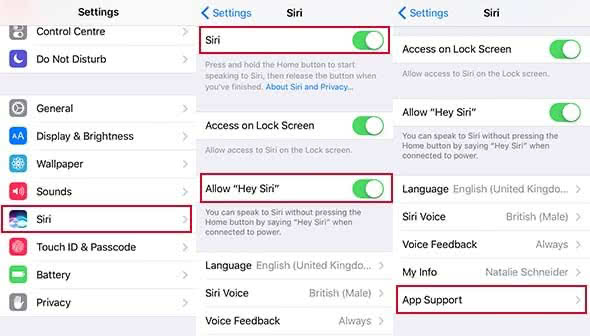
Activate every single app that you want to control via voice commands.
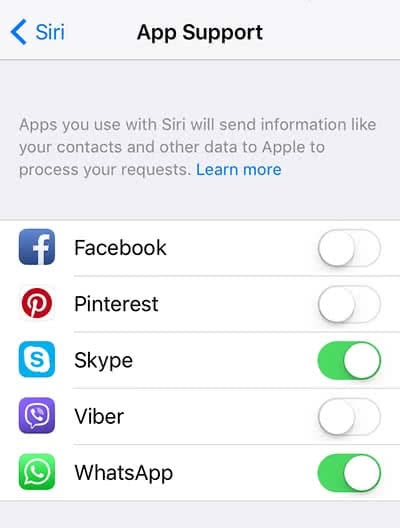
However, the voice commands differ for each app, but they are pretty similar in the basics. You have to say the name before or after a command. So a Siri command to start a video call via Skype could sound like: “Call (xy) via Skype“. You confirm your request by saying “Yes“ or clicking the “Yes“ button.
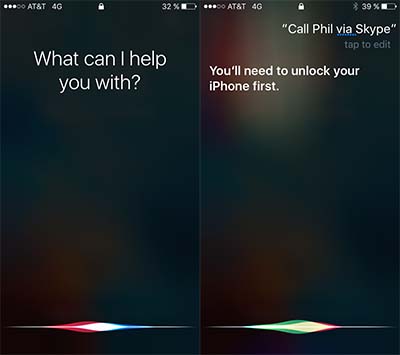
If an app supports Siri, is also shown in the App Store: