Transfer Contacts from iPhone To Android
![]() If you want to change from iPhone to Android – even if it is unimaginable – you want to make sure to transfer all your contacts as well. In this guide we will explain you how to transfer your contacts from an iOS to Android smartphone.
If you want to change from iPhone to Android – even if it is unimaginable – you want to make sure to transfer all your contacts as well. In this guide we will explain you how to transfer your contacts from an iOS to Android smartphone.
Export iPhone contacts
First you have to export your contacts. So you have to open the following link on your Mac or computer:
Log in by entering your Apple ID and Passcode as usual.
On the Home Screen of iCloud.com click the Contacts icon and wait until all of your contacts are loaded. Make sure that really all your contacts are shown. If necessary, click “All contacts“ at the sidebar.
Now click the settings icon (wheel) at the bottom left and then “Select All“.
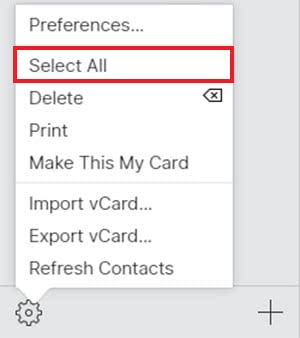
Click the settings icon once again, but choose “Export vCard“ this time. According to your computer or settings, the file will be downloaded into the default folder or you have to choose one. macOS saves it in the Downloads folder by default.
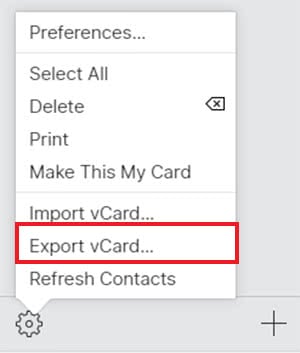
Import Contacts via Gmail
If you want to switch to Android, you probably have a Google account. If not, you have to create at this point anyways.
Open the following website on your Mac or computer:
Log into your Google account. To do this, enter your Gmail address and the password.
Click the “Gmail“ at the top left in order to open the drop-down menu. Then choose Contacts from this menu.

Now click “Import” in the sidebar on the left.
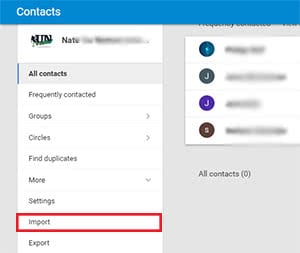
Afterwards click “CSV or vCard file”.
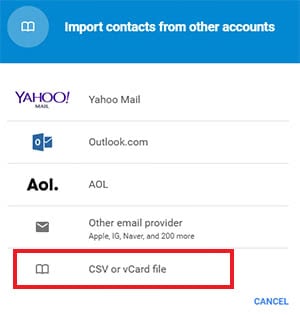
A notification will be displayed, saying that this version of Google Contacts does not support the import yet. Hence, you “Go to the old Google Contacts”. If this notification is not shown, you obviously do not need to take this and the following steps.
Click “More” below the search bar and then “Import”.
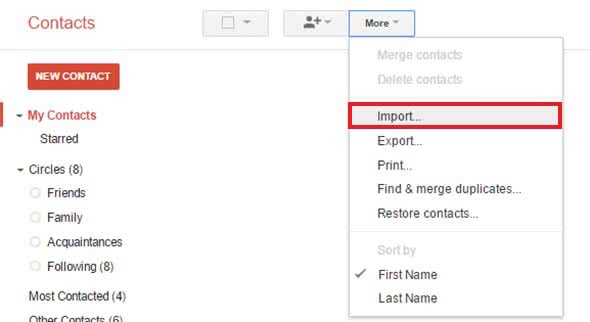
Click “Choose a file“ and select the vCard file that you have created before. Then click “Import”.
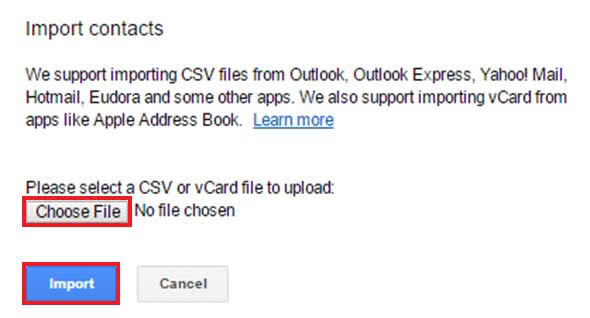
That’s it – you are all set! Gmail should import the contacts to your Android smartphone now. It only takes a few seconds. Check your smartphone, if it transferred all your contacts from the iPhone to your smartphone.