Turn Off The Count Badge For Single Apps
![]() The red icons of apps on the Home Screen show how many unread notifications or unseen reminders you have. These so-called badges can be used by every app, but it sometimes can get out of the hand. That is why it is possible to define for every single app, if the badge icon shall be turned on or off.
The red icons of apps on the Home Screen show how many unread notifications or unseen reminders you have. These so-called badges can be used by every app, but it sometimes can get out of the hand. That is why it is possible to define for every single app, if the badge icon shall be turned on or off.
Turn off the count badge
To turn off the count badge for single apps, you have to go to the iPhone Settings. Then open the Notifications on this screen. As you most likely know, you can define on this level, if and to what extent you get notifications for each app.
Choose an app from this list to open the details view.
We want to show you the trick by using Pinterest. The count badge of Pinterest shows all notifications about saved pins, followers, pins/boards you may interested in etc. Even though these notifications can be convenient, you may want to get rid of this badge icon.
So turn off the option Badge App Icon to deactivate the counter for this app.
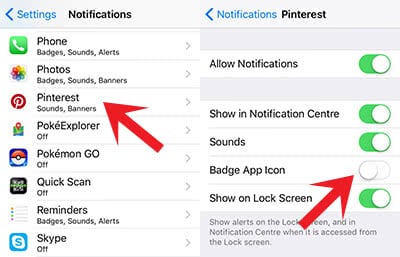
While the count badge showed 9 notifications for Pinterest earlier, it disappeared completely.
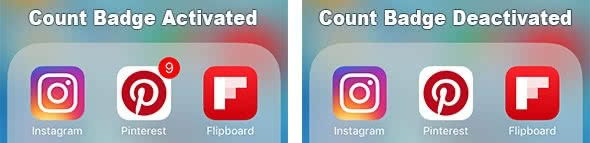
You can use this trick for any app. If you leave the rest of the notifications setting as they are, you will still get the notifications. Only the badge will disappear, which results in a cleaner and clearer Home Screen.