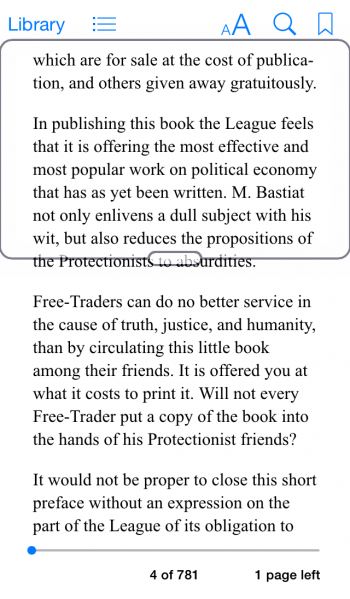How to Zoom in on iPhone
 Is your iPhone screen hard to read? Older users and users with impaired eye sight often struggle with certain apps or the overall interface. If you would like to know how to zoom in on iPhone, on basically any screen within any app, read the following guide to learn more. There is a special kind of accessibility feature already built-in into your device! And it is extremely useful for anyone who would like to take a “closer look” more comfortably.
Is your iPhone screen hard to read? Older users and users with impaired eye sight often struggle with certain apps or the overall interface. If you would like to know how to zoom in on iPhone, on basically any screen within any app, read the following guide to learn more. There is a special kind of accessibility feature already built-in into your device! And it is extremely useful for anyone who would like to take a “closer look” more comfortably.
Apple spends a lot of time making sure that all accessibility features are top-notch. Imagine having a magnifying glass at your disposal, directly on your iPhone! This is what the Zoom feature is for.
How to zoom in on your iPhone
Settings > Accessibility > ZoomGrab your glasses or an assistant with good eyesight, we are about to change your user experience for the better. Open up the “Settings” app on your iPhone and tap “Accessibility”. Next tap “Zoom” and finally toggle the feature by sliding the button over to a green, active state.
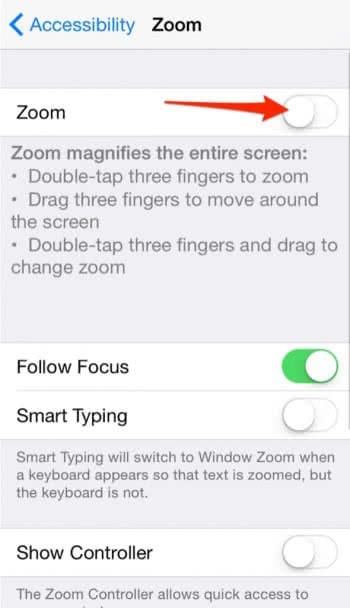
The Zoom feature is a magnifying glass that users can invoke by tapping the screen once, using three fingers for the tap. To move the magnifying glass around, either grab it by the handle at the bottom (white bar) or use three fingers to shift it around. To change the Zoom level, tap twice using three fingers. That’s it!
This is how it should look in action: