How to Create an iTunes account without a Credit Card
![]() Do you want to use the App Store or iTunes without a credit card? Then you’ve come to the right place. This is a guide on how to download an buy apps as well as content from Apple’s various online stores. You can use the iOS and Mac App Store as well as the iTunes store for music, music videos and movies without a credit card. We’ll teach you how to set up a credit card free account in the guide below.
Do you want to use the App Store or iTunes without a credit card? Then you’ve come to the right place. This is a guide on how to download an buy apps as well as content from Apple’s various online stores. You can use the iOS and Mac App Store as well as the iTunes store for music, music videos and movies without a credit card. We’ll teach you how to set up a credit card free account in the guide below.
Creating an Apple ID is as simple as visiting the Apple website and registering a new account. At some point, one of your devices will prompt you to update that Apple ID with a payment method, preferably a credit card. There is a way to use an Apple ID within Apple’s iTunes App Store without associating a payment method with the account.
How to register an Apple ID
On a Mac or PC:
iTunes > Store > Create Apple IDOpen up iTunes, go to the main menu and select “Store” (or “iTunes Store” in the text button bar), then “Create Apple ID”. Click “Continue” and accept the terms and conditions, then fill out the forms that follow.
On an iPhone, iPad or iPod touch:
App Store > [Download App] > Create New Apple IDFirst check if someone is already signed in on your device, as this is likely to be the case: Go to your “Settings” App, then head to “iTunes & App Stores” to see whether you or someone else is signed in on this device. If so, tap the account’s name and then “Sign Out”.
As soon as no account is currently logged in, you’ll see a button labeled “Create New Apple ID” when trying to download an app or any type of content from the “iTunes Store”. Tap it to start the registration process.
Picking your payment method:
Apple currently offers six kinds of payment methods, depending upon your location there may be more or less to choose from. A recent option is simply “None” which is extremely well suited to institutional or public Apple ID accounts, but also a great option if you do not plan to associate any of your payment accounts with an Apple ID. As long as you are downloading free content exclusively, you can use this option.
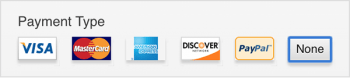
How to use an iTunes Account without providing payment details
When downloading any type of free content from one of Apple’s online storefronts such as the iTunes App Store, you will be prompted to sign in to the iTunes Store. Enter your Apple ID and password created in the previous step.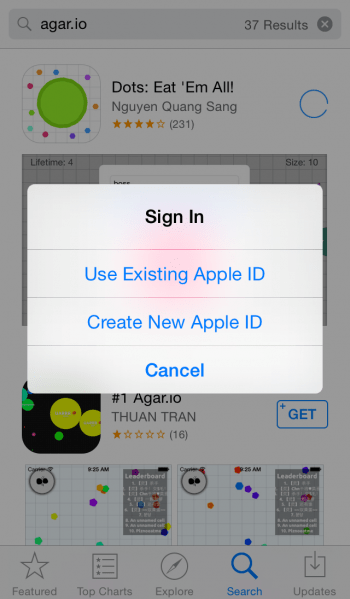
If not already set, the onscreen instructions will take you to a point where you’ll have to define your payment details. Select “None” for using the iTunes Store without any kind of payment method. By the way, you can use PayPal for paid content if you don’t own or want to use a credit card.