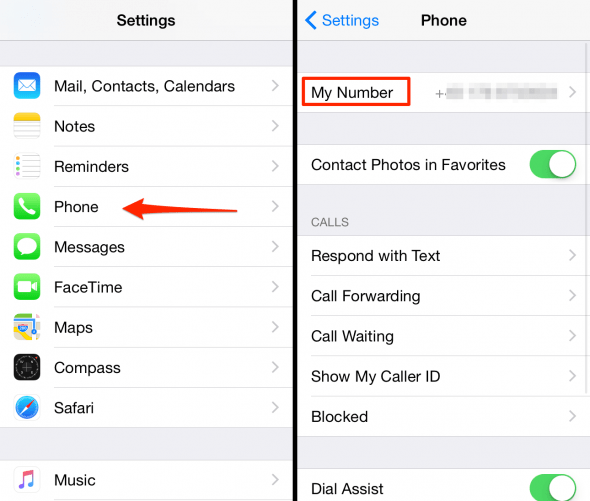How to Find My Number on iPhone
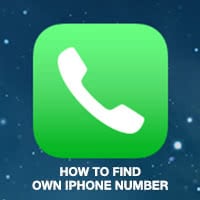 This is a guide on how to check own number on iPhone. Especially when receiving a new cell number from your carrier, you’ll want to look it up from time to time, until you memorize it. Some iPhone owners never memorize their own number and want to find out their own number. Where to look, you might ask?
This is a guide on how to check own number on iPhone. Especially when receiving a new cell number from your carrier, you’ll want to look it up from time to time, until you memorize it. Some iPhone owners never memorize their own number and want to find out their own number. Where to look, you might ask?
Your Contacts-App is not a reliable indicator of the currently active number that is connected to your SIM card, although it makes sense to configure yourself as a contact on your iPhone for quickly sharing your details with other people. A completely reliable way to check your own number is achieved by checking the Phone app, which is typically used for answering or making calls.
iPhone: My Number (how to check)
Phone app > Contacts > Top entryOpen up your “Phone” application by tapping the green icon that looks like a telephone receiver from the olden days. At the bottom of the screen, you’ll find several buttons for the tabbed sections of the app. Tap “Contacts” to continue. Now, at the very top of the list, you should see your own number listed as “my iPhone”.

You can even use this trick to look up your number while in a conversation with a caller.
Another way to access the content of this field is achieved via the “Settings” app, where you can even edit the number that is listed. We do however recommend to not change the value inside the field, as it kind of defeats the purpose of having a reliable and automatic entry for your own number.
Settings > PhoneTo check the field via the “Settings” app, go to the “Phone” section inside your settings panel and then check the field at the very top, which is also labeled “My iPhone”. This method may require having signal and not being in Airplane Mode.