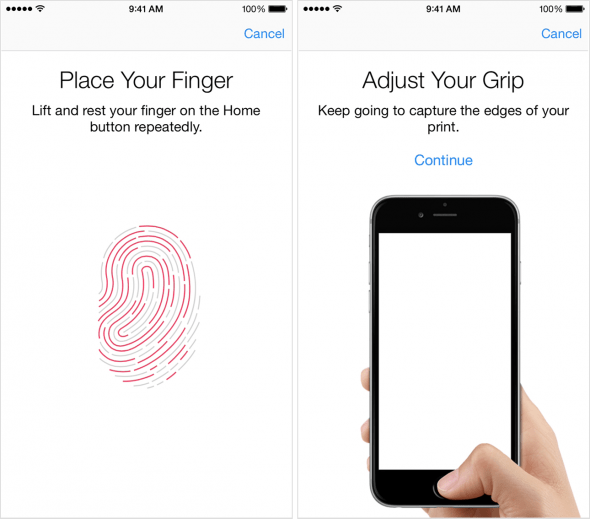Unlock Your iPhone With Your Fingerprint – How Does Touch ID Work?
 The so-called “s series” of iPhones tends to pack an extra feature and increased performance as opposed to the prior model upon which it is based. With the introduction of the iPhone 5s, Apple introduced Touch ID, which is a fingerprint sensor for various purposes such as unlocking your device, paying for apps and content or even paying for goods and services via Apple Pay.
The so-called “s series” of iPhones tends to pack an extra feature and increased performance as opposed to the prior model upon which it is based. With the introduction of the iPhone 5s, Apple introduced Touch ID, which is a fingerprint sensor for various purposes such as unlocking your device, paying for apps and content or even paying for goods and services via Apple Pay.
Your unique fingerprint is a great password that doesn’t need to be remembered, the Touch ID feature takes care of all the details. Once configured, you will only need to lay your thumb onto the Home Button to have your phone verify your identity. But how does Touch ID work in practice? Here’s a guide on how to use this “next generation password” and set up your own fingerprints.
Touch ID FAQ & How it works
There are plenty of questions to ask about the Touch ID sensor that is embedded in your iPhone’s Home Button. First of all, the privacy-related info: Your fingerprint data will only be stored on the device and not sent out to any of Apple’s servers. A special security chip governs the verification process, so that third-party apps or websites cannot read any of the data. The Touch ID sensor collects mathematical (or biometric) data points about the ridges on your fingertip or tip of the thumb. These data points suffice to compare your finger to the stored data and verify whether it is really you.
Touch ID is vulnerable to certain attacks, as the past has shown. These attacks involve pulling your fingerprints from a glass or other suitable object and reconstructing a fake finger. You probably see where this is going: It takes an inordinate amount of effort to track the Touch ID system’s security and is thus unlikely that this should ever happen to you.
How can you use Touch ID?
- Making purchases in the iTunes Store & App Store
- Paying with Apple Pay
- Unlock your iPhone
How to enable Touch ID
When configuring a new device with the Touch ID sensor, you will be asked to opt for a traditional passcode or (in addition) the extra layer of security by using Touch ID. To enable the fingerprint sensor after skipping the initial setup, we need to pay a visit to the “Settings” app.
Settings → Touch ID & PasscodeGo to “Touch ID & Passcode” in your settings menu, then enter your passcode when prompted.
Tap “Add a Fingerprint” to register a new finger. It is recommended to use the thumb of whichever hand is typically holding the iPhone for comfort, but you can register multiple fingers or any finger you like. Place the finger on the sensor but don’t apply actual pressure. You will be asked to lift and rest your finger onto the sensor multiple times, try to slightly vary the angle and get as much coverage from the finger as possible. Finally, place your finger onto the sensor while holding the device as you would typically hold it.