How to Turn Off Background App Refresh on Your iPhone
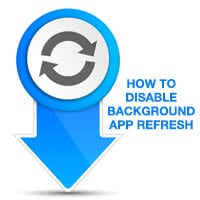 This is a tutorial on how to disable Background App Refresh on your iPhone and conserve energy, effectively increasing the battery life of your device.
This is a tutorial on how to disable Background App Refresh on your iPhone and conserve energy, effectively increasing the battery life of your device.
First of all, what is Background App Refresh? Your apps really only become alive when introduced to data from the internet. Your Dropbox app is connected to servers on the web and keeps your files in sync, while the Stocks app pulls fresh numbers from the internet. Every status update, received message or image and weather info must come from somewhere, right? This is where Background App Refresh comes in. You can either open an app and wait for the updated info to load, or have the information load automatically. By having your iPhone retrieve all of those information tidbits in the background, your waiting time is reduced considerably and apps can keep their content up to date whenever appropriate. Now you know what Background App Refresh is for.
This by itself is a great concept that enhances usability and makes your device much more enjoyable in the long run.
Unfortunately, it is also a factor in rapidly killing your battery life. Whether Background App Refresh has this detrimental effect on your battery is determined by the amount of system load the individual apps are causing by retrieving their updates and e.g. doing things such as accessing your current location. When downloading podcasts through Background App Refresh, you also have to consider the bandwidth that is used in the process.
Now for the good news: You can take matters into your own hands and either disable Background App Refresh completely, or decide which apps are allowed to use the feature on a case-by-case basis.
Disabling Background App Refresh on an iPhone
Settings > General > Background App RefreshTurning off the Background App Refresh feature altogether means two things: Increased battery life and less activity within your apps, at least when closed. If you are going for a hike in a region that has very little cell coverage or are planning to use the phone for a longer period of time, e.g. on a business trip, without having a charger handy, you should probably disable Background App Refresh temporarily.
Go to your “Settings” app and tap “General”, then select “Background App Refresh” from the bottom of the list. Next, switch off the toggle at the top and all of your apps will have to update in the foreground.
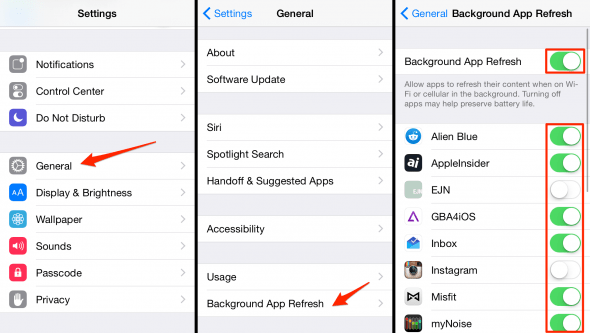
You may also choose to enable just a few very important apps and keep the rest disabled. Simply keep the uppermost toggle switch active and turn off the ones next to battery-heavy apps, or ones that you want to inhibit for privacy reasons.