Ringer Volume On iPhone – How To Change & Lock It
 Missing a call or missing the alarm because the iPhone Ringer volume is too low is annoying. Most of the time this happens because you accidentaly change the iPhone Ringer Volume when using the physical volume controls of your iPhone to turn up or down the music or video volume. You can easily avoid this by locking the ringtone volume of your iPhone. That way you will not change the ringer volume on your iPhone when you meant to just change the volume overall for videos or music. We will show you how easily you can use this iPhone ringer volume lock.
Missing a call or missing the alarm because the iPhone Ringer volume is too low is annoying. Most of the time this happens because you accidentaly change the iPhone Ringer Volume when using the physical volume controls of your iPhone to turn up or down the music or video volume. You can easily avoid this by locking the ringtone volume of your iPhone. That way you will not change the ringer volume on your iPhone when you meant to just change the volume overall for videos or music. We will show you how easily you can use this iPhone ringer volume lock.
To avoid your iPhone ringer volume to change when you hit the volume buttons on the side of your iPhone you have to lock the iPhone ring volume. To do so you first have to go the settings app on your iPhone. Then scroll down and click on “Sounds & Haptics”.
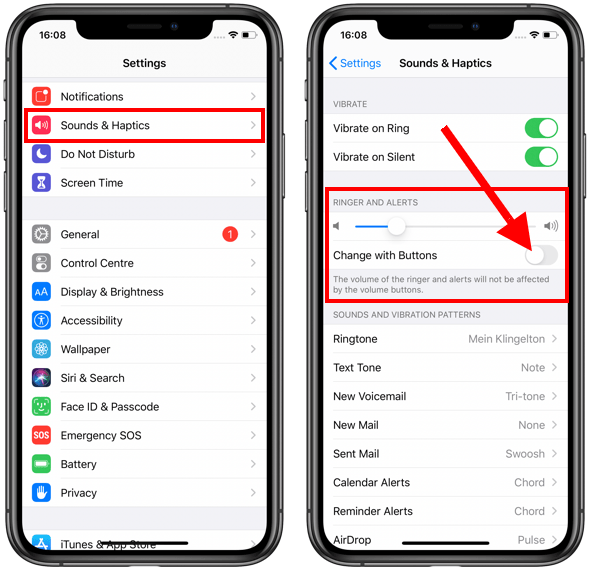
On the new screen you will a section called “Ringer and Alerts”. There you can manually adjust the volume for your ringtone and iPhone alerts by moving the volume slider up or down. Below the volume slider you will find the setting “Change with Buttons”. Make sure this settins is turned off if you do not want the ringer volume to change when you use the physical volume buttons of your iPhone to adjust the volume for something else, e.g. videos or music.
If you turn “Change with Buttons” on, then every time you use the volume controls of your iPhone when you are not in a video or playing music you will change the Ringer volume on iPhone. This might lead to you accidentally turning the ringer volume too low or even turning the ring volume off completely when you didn’t mean to. If that happens you will not hear any sound for message alerts and you will not hear a ringtone if someone calls you, because you unintentionally actiaved your iPhone silent mode.
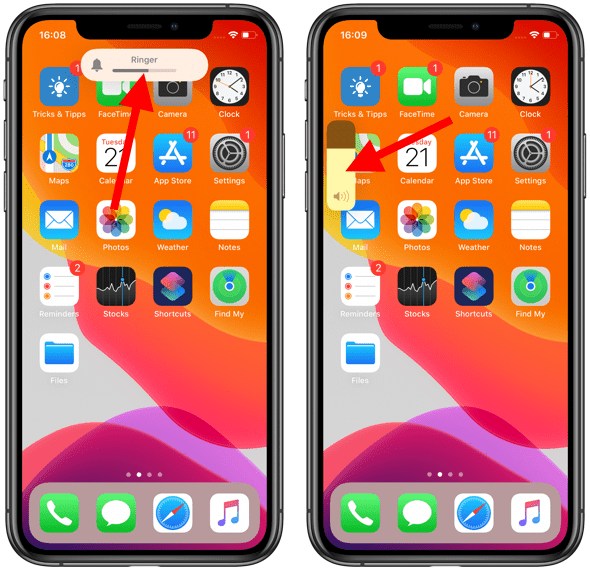
Too quickly find out if you have the setting turned on or off, just use the volume buttons of your iPhone. If you are changing the ringtone volume a popup will appear on top of your iPhone screen saying “Ringer” and showing the current volume level. If you have the volume controls set to not change the ringer volume then the volume popup will appear on the left side of your screen.
So if you want to adjust your ringtone level once and want to keep it at a certain level make sure you turn this setting off to lock the ringer volume on your iPhone.