How To Show Weather On iPhone Lock Screen
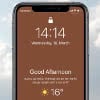 Wouldn’t it be nice to have the current weather data always displayed on the iPhone Lock screen? Although not yet officially confirmed by Apple, you can show the weather forecast on the iPhone Lock screen with a little trick. We will show you how it works!
Wouldn’t it be nice to have the current weather data always displayed on the iPhone Lock screen? Although not yet officially confirmed by Apple, you can show the weather forecast on the iPhone Lock screen with a little trick. We will show you how it works!
Enable weather display in Lock screen
Settings → Do Not Disturb → Scheduled → Dim Lock ScreenTo show the weather data in the Lock screen, we make use of the “Dim Lock Screen” option within the “Do not disturb” feature.
To do this, go to the “Settings” app on your iPhone and tap “Do Not Disturb”. Now activate “Scheduled” by tapping the button to the right of it. The option will be extended by “From/To” and “Dim Lock Screen”. The latter option ensures that no messages are displayed on the iPhone during the scheduled period and the Lock screen is darkened.
So tap the button right next to “Dim Lock Screen” in order to enable the feature. Then use “From/To” to select a time period in which the function is to be active (e.g. 22:00 to 07:00).
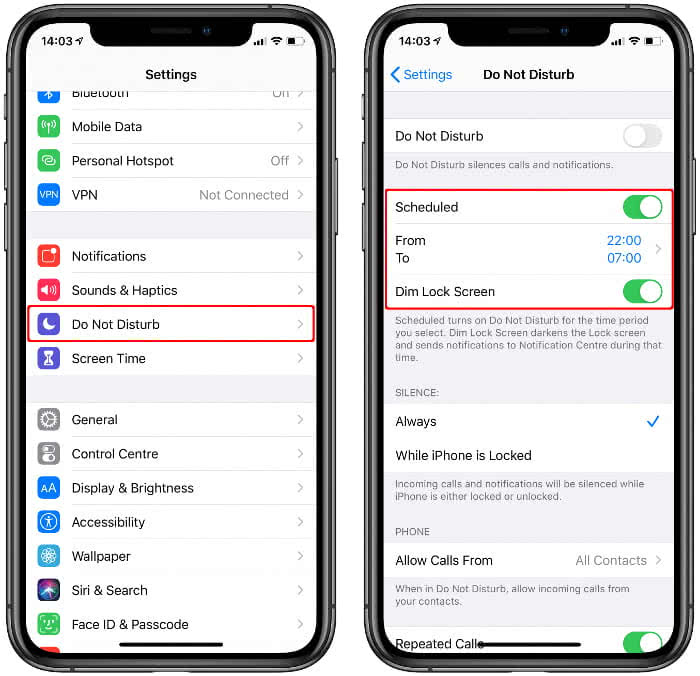
As soon as the scheduled “Do Not Disturb” period ends and you enter the iPhone Lock screen, the weather screen will appear. For example, if you get up in the morning and look at your iPhone, you’ll know what the weather will be like. However, once you unlock your iPhone, the weather indicator on the Lock screen will disappear and will not appear again until the next scheduled “Do Not Disturb” period has passed.
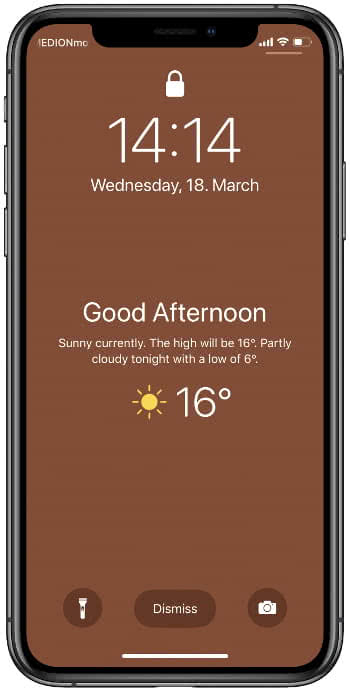
Alternatively, you can also enable the weather display in combination with the “Bedtime” feature in the “Clock” app.
Open the “Clock” app, go to “Bedtime” and set a time for your personal bedtime under Schedule. Then go to “Options” in the upper left corner and activate “Do Not Disturb During Bedtime”. As with the “Do Not Disturb” feature, this will darken the Lock screen and prevent messages from reaching you temporarily. Confirm your selection with a tap on “Done” in the top right corner.
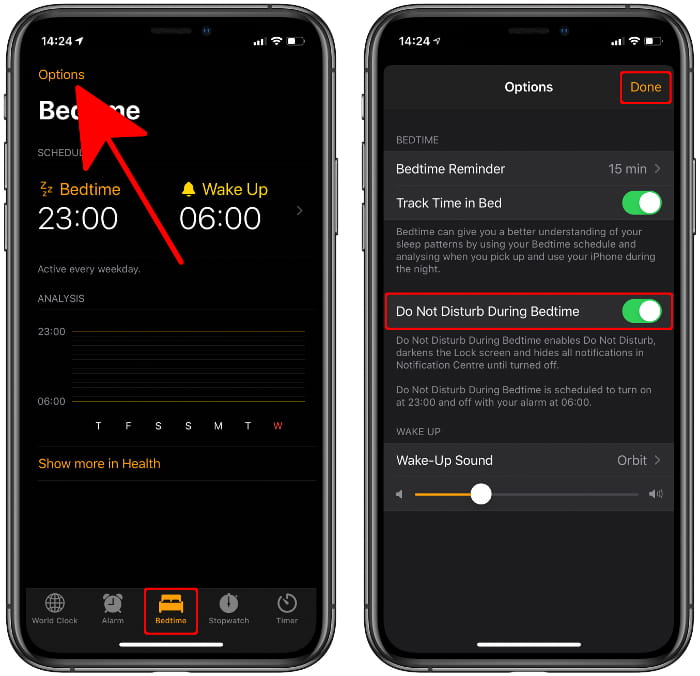
Once you finish your bedtime by turning off the alarm on the Lock screen, the weather screen will appear. And disappear again when you unlock your iPhone.
Of course, a solution where the weather is permanently displayed on the Lock screen would be desirable. However, Apple currently only allows the one-time display after the planned “Do Not Disturb” function has expired. If the function will be extended soon, we will inform you about it here.