How To Use The iPhone’s Face ID With A Mask On
 Whether at the workplace, in shops or on public transportation: face masks are becoming mandatory in more and more countries in the course of the corona pandemic. This poses a particular challenge for iPhone users with Face ID facial recognition. As is well known, the face scanner does not tolerate any disturbing elements in the face of the user and refuses to unlock the iPhone. But with a little trick, you can unlock your iPhone with Face ID while wearing a mask.
Whether at the workplace, in shops or on public transportation: face masks are becoming mandatory in more and more countries in the course of the corona pandemic. This poses a particular challenge for iPhone users with Face ID facial recognition. As is well known, the face scanner does not tolerate any disturbing elements in the face of the user and refuses to unlock the iPhone. But with a little trick, you can unlock your iPhone with Face ID while wearing a mask.
Contents
Using Face ID while wearing a face mask
Due to the current corona crisis, wearing a face mask is already part of everyday life in many countries. Gradually more and more countries are introducing the obligation to wear a mask. This poses an unexpected problem, especially for iPhone users who want to unlock their device via Face ID. The facial recognition, which already strikes at headwear, refuses to unlock the iPhone with a face mask. As a result, you are forced to type in your iPhone passcode if you don’t want to reach into your face every time to pull down the mask.

Currently, however, a trick from China promises to remedy the situation. The magic word is “alternative appearance” and can be found in the Face ID settings on the iPhones. This feature allows you to add another version of your face with (half) a mask on. This way, you can use Face ID while wearing a face mask (a little training required).
Set up an “Alternative Appearance” for Face ID
In order to use Face ID despite a mask in front of your face, go through the following steps:
- Open the “Settings” app on your iPhone and go to “Face ID & Passcode”. Now select the item “Set Up an Alternative Appearance”.
- Fold your mask in the middle to cover one half of your face. When you receive the hint “Face Obstructed”, pull the mask a little to the side until you are asked to move your head to complete the circle.
- Once you have set up the alternative appearance, you can try unlocking your iPhone with the face mask on.
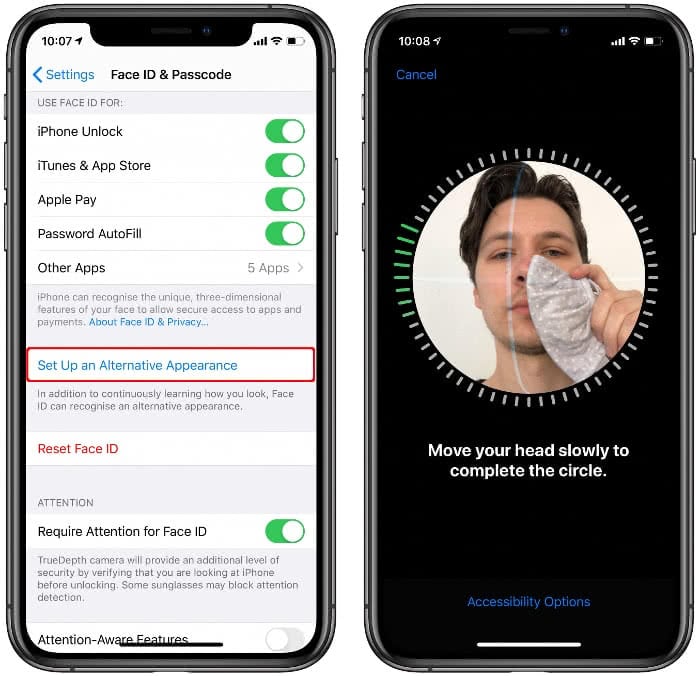
It may well be that unlocking your iPhone with a mask on does not work at first and you have to enter your passcode. But that shouldn’t stop you from trying and “training” Face ID on your masked face. The more often you enter the passcode, the better your iPhone or the algorithm learns to accept the rejected face. Over time, the recognition should get better and better.
Please keep in mind that your alternative appearance with mask reduces the security of your iPhone. Hence, after the Corona crisis, you should reset your Face ID and set it up again.Speed up access to PIN code entry
If you can’t handle the Face ID mask trick, you still have the option to unlock your iPhone manually. Usually a while passes between the unsuccessful unlocking via Face ID and the request to enter the PIN manually. If you know that the unlock will not work because of the face mask, you can speed up access to the manual PIN entry with a simple trick. To do this, follow these steps:
- Activate your iPhone and instantly flick across the screen from bottom to top.
- Then tap “Face ID” in the middle of the screen.
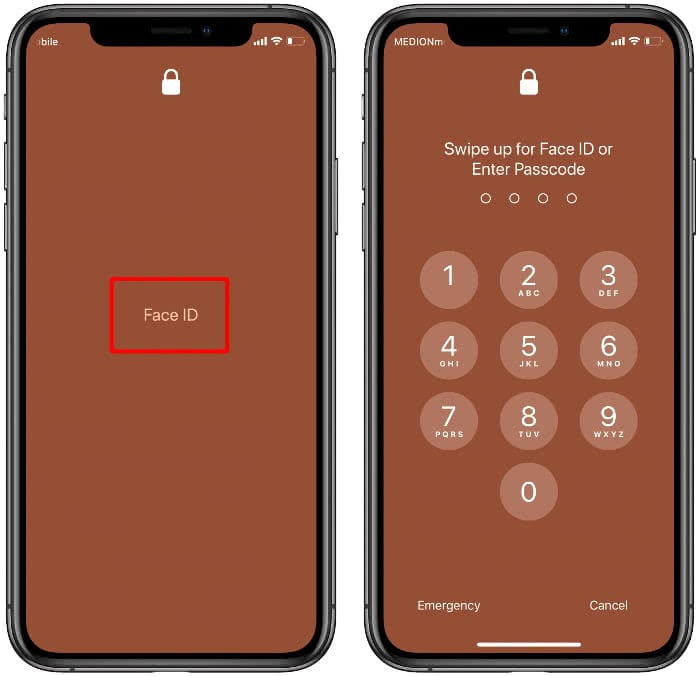
The keypad for entering the code will be displayed immediately. This allows you to easily cancel the Face ID process and unlock your iPhone faster with a PIN code.