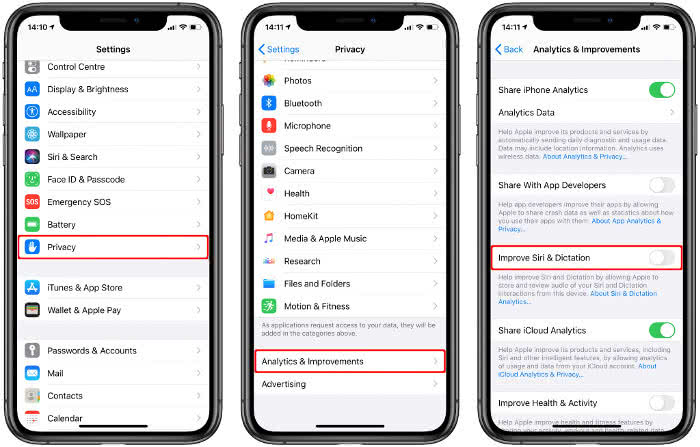How To Delete Siri History
 If you occasionally get a bad feeling when using Siri, this may be justified. Your voice commands are sent directly to the Apple servers, where they are evaluated to optimize the voice assistant. And not only via software, but also by human hands. Apple refers to the anonymisation of data and is happy to be a strict advocate of data protection. But what exactly happens to private voice data behind the scenes is something only the company itself knows. To give you back control over the voice recordings a bit, you can delete the Siri history and deactivate the evaluation of your voice recordings.
If you occasionally get a bad feeling when using Siri, this may be justified. Your voice commands are sent directly to the Apple servers, where they are evaluated to optimize the voice assistant. And not only via software, but also by human hands. Apple refers to the anonymisation of data and is happy to be a strict advocate of data protection. But what exactly happens to private voice data behind the scenes is something only the company itself knows. To give you back control over the voice recordings a bit, you can delete the Siri history and deactivate the evaluation of your voice recordings.
Contents
What does Apple do with your Siri Data?
Siri is undoubtedly useful and makes using the iPhone more convenient for anyone who can make friends with voice input. But did you know that communication with Siri – i.e. everything you say to the voice assistant or dictate to her – is recorded and sent to Apple for processing? And not only that, other private data such as your name, contacts and relationships (if stored), location data and names of photo albums and apps are also transferred.
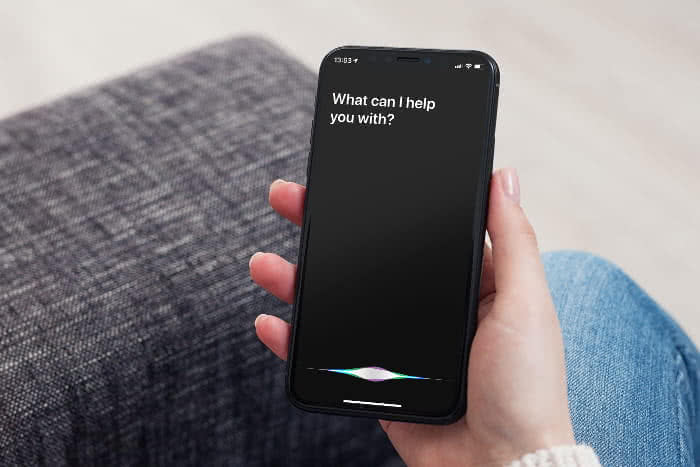
The data is made anonymous by means of a random ID and cannot be assigned to any user. However, Apple will store your Siri communication history using the random ID for up to six months. After these months, the data is separated from the random ID and kept and used for up to two years to improve Siri. You can also read all this in Apple’s (partly cryptic) support document Ask Siri, Dictation & Privacy. The following passage is particularly interesting:
By using Siri or Dictation, you agree and consent to Apple’s and its subsidiaries’ and agents’ transmission, collection, maintenance, processing, and use of this information, including your voice input data and Siri Data, to provide and improve Siri and dictation functionality in Apple products and services.Since ultimately no one knows exactly how Apple uses the Siri data, and since it cannot be ruled out that Siri might “accidentally” overhear, there are a few simple ways to provide a little more privacy and data protection. If you don’t want to do without Siri completely, but want to put a stop to Apple’s use, we’ll show you below how you can delete your Siri history and deactivate the evaluation of voice recordings.
Delete “Siri & Dictation History” on the iPhone
Settings → Siri & Search → Siri & Dictation History → Delete Siri and dictation historyTo delete your Siri communication history, proceed as follows:
- First open the Settings app on your iPhone.
- Then select the option “Siri & Search”.
- Then go to “Siri & Dictation History”.
- Tap on “Delete Siri & Dictation History” and confirm the deletion.
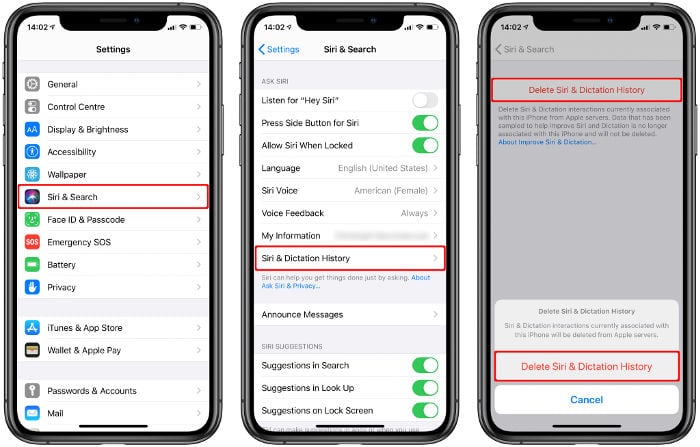
Note that only the communication history associated with the random ID and stored for a period of six months will be deleted from Apple servers. However, data that is no longer associated with the ID is not removed and remains in Apple’s possession for up to two years.
Deactivate the evaluation of the “Siri & Dictation History”
Settings → Privacy → Analysis & Improvements → Improve Siri & DictationTo prevent Apple from evaluating voice recordings recorded via Siri at all, proceed as follows – if the function is not already deactivated on your computer:
- First open the Settings app on your iPhone.
- Then select the item “Privacy”.
- Then go to “Analysis & Improvements”.
- Deactivate the option “Improve Siri & Dictation” by tapping on the button.