How to Save Battery Life With Low Power Mode
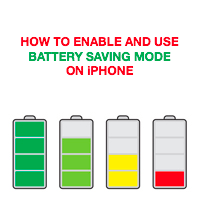 Some time ago Apple introduced a handy feature called “Low Power Mode“ and it’s available on iPhone. What is this power saving mode, you might ask? Well, we all crave the longest battery life we can get, as charging your device is often not the most comfortable option during use. Now that the competition has introduced similar features, Apple decided to give its own “Low Power Mode“ a go. Here’s an overview of what it does and how to enable or disable“Low Power Mode“ on iPhone.
Some time ago Apple introduced a handy feature called “Low Power Mode“ and it’s available on iPhone. What is this power saving mode, you might ask? Well, we all crave the longest battery life we can get, as charging your device is often not the most comfortable option during use. Now that the competition has introduced similar features, Apple decided to give its own “Low Power Mode“ a go. Here’s an overview of what it does and how to enable or disable“Low Power Mode“ on iPhone.
What is “Power Saving Mode”?
This feature reduces all kinds of eye candy and disables automatic refreshing of email content, app downloads or update downloads and throttles the overall performance of your device. It will be slower, but last a lot longer. Apple claims that “Power Saving Mode” can extend your battery life by up to three hours.
How to enable “Low Power Mode” on iPhone (and disable it)
“Low Power Mode” is automatically offered by iOS when you reach the 20% mark on your battery, in the form of a popup notification:
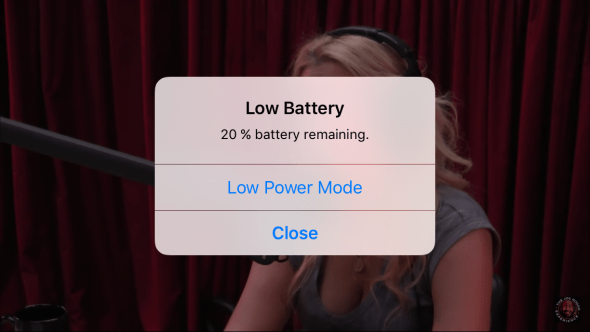
Alternatively, you may opt to manually enable the feature at any point in time. Here’s how to toggle the “Power Saving Mode” on your iPhone:
Settings > Battery > Power Saving ModeOpen up your “Settings” app and go to the section labeled “Battery”, then select “Low Power Mode” to enable the feature toggle. Your iPhone will start conserving power immediately. This is extremely useful for when you are awaiting an important call but running low on battery, or simply while being away from a charger for a longer period of time.
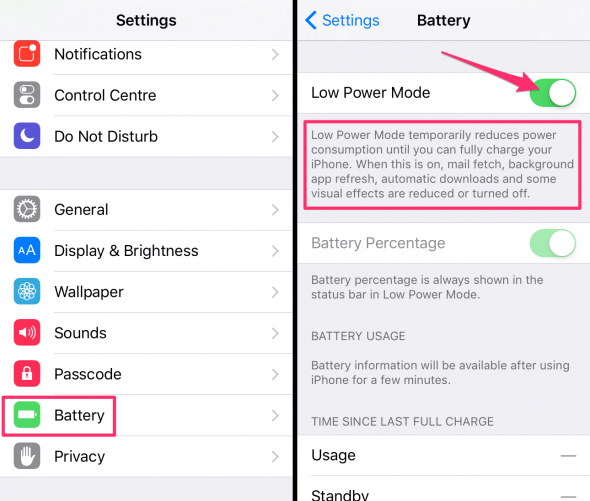
While in “Low Power Mode“, your icon should be tinted yellow. Note how your battery icon at the top right changes. To get out of “Low Power Mode“, simple repeat the steps and untoggle the button at the end of the procedure.
