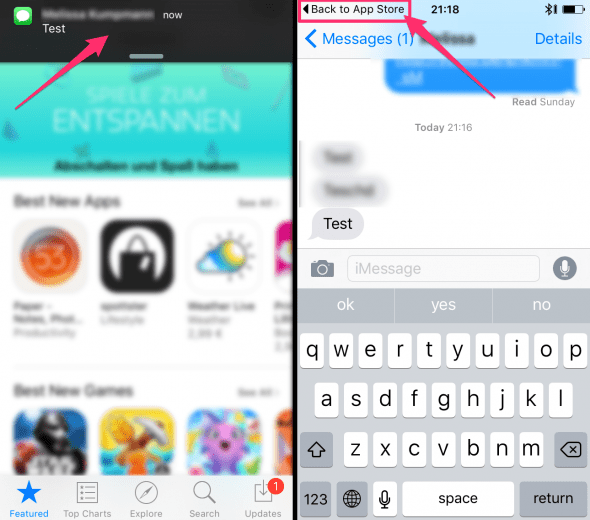iPhone Back Button: How to Use
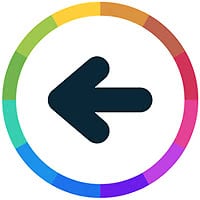 Finally, iPhone users get what they wanted: A shortcut that allows you to move quicker between running apps. As opposed to Android smartphones, the iPhone did not offer a dedicated “Back” button that works on a global basis. Going back to your last used app always required going through either the Home Screen or the Multitasking screen, which you can pull up by double-tapping the Home Button.
Finally, iPhone users get what they wanted: A shortcut that allows you to move quicker between running apps. As opposed to Android smartphones, the iPhone did not offer a dedicated “Back” button that works on a global basis. Going back to your last used app always required going through either the Home Screen or the Multitasking screen, which you can pull up by double-tapping the Home Button.
What it does & how to use it
The button allows you to go back and forth between your currently used apps. It works extremely well in conjunction with a messenger and a more consumption oriented social media app or video player such as YouTube. The switching between apps is extremely fast and allows you to multitask far more fluidly.
Say, for instance, you receive an iMessage while going through your Facebook feed. Tap the notification corresponding to the received message, read and reply if needed, then go back by using the new “Back” button at the top left. You will be taken to your last used app, independently of which app was active at the prior moment. This allows you to quickly deal with any kind of interruption and move back and forth between tasks effortlessly. The label of your back button will always correspond to the app you were using before the notification came in.
Here’s an example of how the “Back to” button will look while using the “App Store” app: