How to Bypass iPhone Passcode With Siri
 A freshly discovered iOS security hole enables people to bypass the Lock Screen of iPhones and iPads in iOS 10.1 down to iOS 8.0. Photos, Messages or Contacts are literally accessible within seconds. So if you have forgotten your Passcode you can get access to all the sensitive data of an iPhone with this iPhone passcode hack. All you need is an iPhone that you want to crack, a little dexterity, and some help of your good old friend Siri.
A freshly discovered iOS security hole enables people to bypass the Lock Screen of iPhones and iPads in iOS 10.1 down to iOS 8.0. Photos, Messages or Contacts are literally accessible within seconds. So if you have forgotten your Passcode you can get access to all the sensitive data of an iPhone with this iPhone passcode hack. All you need is an iPhone that you want to crack, a little dexterity, and some help of your good old friend Siri.
iPhone Lock Screen Bypass for iOS 10.1 down to iOS 8.0
- First you need the phone number of the iPhone, of which you want to bypass the Passcode on the Lock Screen. If you do not know the phone number, you can ask Siri “Who am I?” and Siri will show your number.
- Now you have to call the iPhone from another Smartphone. As soon as the incoming call appears on the iPhone, tap the “Message” button and then “Custom…” in the menu.
- Afterwards activate Siri and ask her to “Turn on VoiceOver”. After Siri turned on VoiceOver, go back to the message by pressing the Home button. Now you have to double tap the address field, keep your finger on the address field and immediately tap on the keyboard with another finger. Done correctly there should be a frame around the address field and the icons next to the text input box should slide over. It can take a couple of times to activate, so don’t be discouraged, keep tapping! Once you have successfully passed this part, activate Siri again and ask her to “Turn off VoiceOver”. Go back to the message.
- Now tap any letter on the keyboard. The result is a list of all contacts starting with the tapped letter. If there is a contact you want to take a closer look on, tap the information icon next to the contact (little “i”). The icon will not be available for every contact though. You will get to the contact’s details, where you can access photos, messages and contact data.
- To see all the photos of the iPhone, tap “Create new contact” and then “Add Photo”. This will lead you to the Photos app, where you can browse through all pictures.
Unauthorized people prohibited – deactivate Siri
To protect yourself from these type of privacy attacks, you can deactivate Siri. Open the “Settings” and go to “Touch ID & Passcode”. Type in your Passcode and scroll down to the section “Allow access when locked”. Now deactivate Siri for the Lock Screen by tapping the button next to it.
As you can see, it is relatively easy to bypass the Passcode lock. Once you have access to the iPhone, it is possible to make calls, to see contact details and to see all photos on the phone. It seems that the access is limited to these functions, but it is still a huge security hole with lots of risks.
The old way to bypass the iPhone Passcode in iOS 9
- Begin by switching on the screen of the iPhone.
- You should see the Lock Screen. Enter an incorrect Passcode. Repeat this another three times for a total of four wrong tries. On your fifth and last try, enter three digits for a four-digit Passcode and leave one of them blank. If the iPhone is using a six digit Passcode, enter only five digits and leave one blank. The point is to leave the last digit blank.
- Now press and hold the Home Button to activate Siri. Ask her about the current time and tap the clock icon. This will open the “Clock” app. Tap the cross in the upper right of the interface. Now enter a random letter sequence into the text field, double-tap it and select “Share”. Select iMessage or your “Messages” app from the sharing menu.
- In iMessage, enter another random string of characters into the topmost text field and hit return. Double tap the text on the green background and select “Create New Contact2, then “Add Photo” to the newly created fake contact. Select “Choose Photo”. You should now have access to all of the images on the phone, plus access to the ones stored in the iCloud Photo Library.
- Go back to the “New Message” view for now. There is another security loophole that allows us to access all of the contacts on the iPhone. Tap somewhere next to the green text in the “To:” field and enter any kind of letter. You should get a results list that contains plenty of contact information.
Hint: This works on iPhone, iPad and iPod touch, as long as iMessage is enabled on the device. This should be the case with most users.
If your iPhone is still running on an older iOS version check out possible bypasses here.
Is an iPhone passcode bypass hack legal?
Well, any bypass hack is more in the gray area. Hacking someone elses iPhone is of course illeagl espeacially if you want to spy on another iPhone. But, if you just forgot your own passcode and want to bypass your own passcode on your iPhone that is perfectly legal.
Protect yourself from the iPhone Lock Screen bypass
Settings → Touch ID & Passcode → enter passcode → disable “Allow Access when locked” for SiriOpen up your “Settings” and go to “Touch ID & Passcode”, then enter your passcode and scroll down. Disable the “Allow Access when locked” option for Siri by switching off the respective toggle button. By switching this option off, we limit the exploitability of this bug and attackers will have a much harder time finding an entry point into your iPhone.
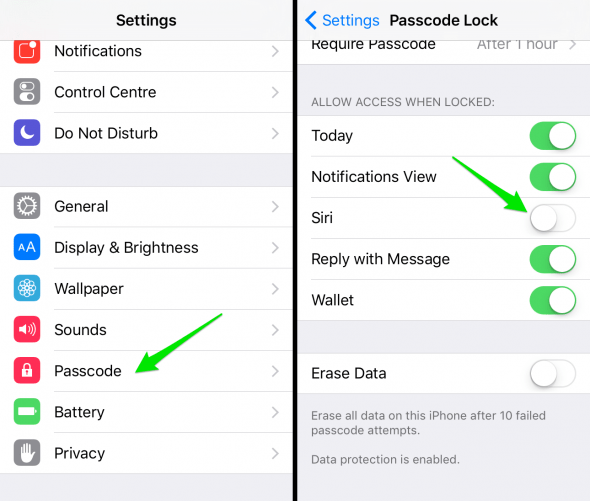
If you do not want people to see a lot on your iPhone screen you can limit the displayed info on your lock screen for more privacy.
Bypass iPhone 7 passcode
As soon as Apple caught wind of the security issue with Siri the following iOS update got rid of the bug as Apple constantly improves the iPhone security features. With iPhone 7 or any more recent iPhone model running on iOS 11 or later an iPhone passcode bypass is only possible by restoring your iPhone using iTunes, Recovery Mode or a reset to factory settings. Find out more about 3 methods of restoring your iPhone here.