How to Scan a QR Code on iPhone
 QR Codes are squares with black and white pixels in a specific pattern and link to an app or website or even transmit contact information. Here’s a guide on how to scan a QR code on iPhone with a QR scanner app and without an extra QR scanner app using just your iPhone camera. Once you know how to do it, you will probably want to give the one on the top of our page a try and see where it leads!
QR Codes are squares with black and white pixels in a specific pattern and link to an app or website or even transmit contact information. Here’s a guide on how to scan a QR code on iPhone with a QR scanner app and without an extra QR scanner app using just your iPhone camera. Once you know how to do it, you will probably want to give the one on the top of our page a try and see where it leads!
Contents
What is a QR code?
The QR in QR code stands for quick response and these codes are used to encode information in an image. Information is encoded through the location of those black and white pixels on the image and can basically contain anything, but they are often used to make the manual entry of URLs and such far more comfortable. The Japanese invented QR codes in 1994, by the way. You can scan QR codes from almost any surface, be it a store window sticker or a magazine. Scanning a QR code with your iPhone will trigger the corresponding action on your device.
QR Code features
Perhaps you’ve seen one of those around and you wondered what on earth they actually do. Well, here’s a list of possible QR code uses and scenarios:
- Opening a webpage
- Receiving Vcard contact data, such as phone numbers and adresses
- Displaying predefined static text
- Sending a predefined email message
- Sending a predefined text message
- Playing an MP3 music file
- Displaying an image gallery
- Visiting a link to an App Store page
How to scan QR code with iPhone camera
You can easily open your iPhone camera and scan a QR code by using the iPhone camera. As soon as the QR code was scanned you will be asked, if you want to open the link in Safari and be led to the linked content.
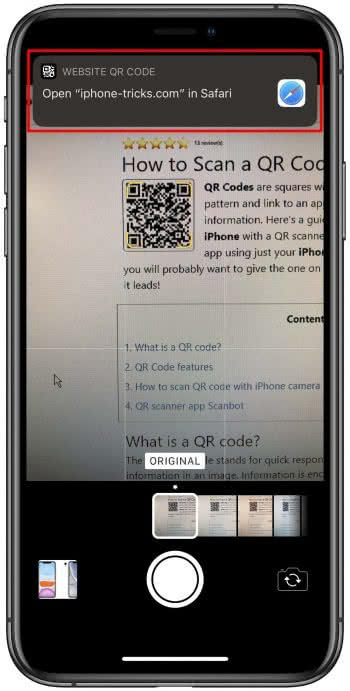
If your iPhone is running on an earlier version of iOS you need a QR scanner app.
QR scanner app Scanbot
We recommend the free QR scanner app for iPhone “Scanbot”. You can download it from the official App Store.
To scan a QR code, open the “Scanbot” app by tapping the icon on your Home Screen and go through the initial greeting screens. The app should now display a live feed from your iPhone camera. Point it at a QR code to automatically start scanning QR codes with “Scanbot”. After scanning the code the app will show the relevant content.
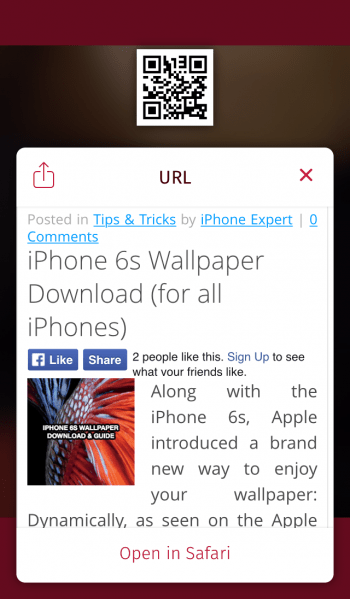
You can also digitize your documents or view the content of regular bar codes with “Scanbot”. It also supports OCR (text recognition) as a pro upgrade which is purchaseable via IAP so you can also use the app as a scanner for text.
If you want to use your iPhone as a Scanner, check out our article “Fast Document Scanning With iPhone”.