How to Use The Keyboard as a Trackpad on Your iPhone
 Ever wondered if there wasn’t an easier way to select text, especially after making a typo? Well, you can turn your keyboard into a trackpad via the 3D Touch feature on your iPhone. The pressure-sensitive touchscreen opens up a whole new range of interaction paradigms, including the “peek” and “pop” gestures, which allow you to e.g. check out the content of an email without having to open it, but still open it extremely quickly by “popping” the “peek” preview.
Ever wondered if there wasn’t an easier way to select text, especially after making a typo? Well, you can turn your keyboard into a trackpad via the 3D Touch feature on your iPhone. The pressure-sensitive touchscreen opens up a whole new range of interaction paradigms, including the “peek” and “pop” gestures, which allow you to e.g. check out the content of an email without having to open it, but still open it extremely quickly by “popping” the “peek” preview.
Almost cooler than the above is the new trackpad feature, which allows you to select and edit text without ever having to leave the on-screen keyboard with your thumb.
Prerequisites
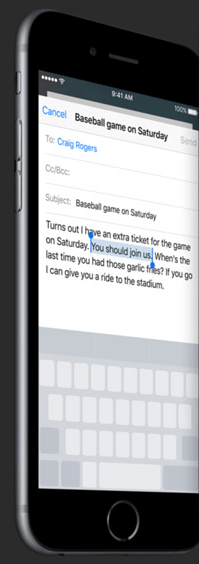 To use 3D Touch, you will require the iPhone 6s or iPhone 6s Plus or above. Older iPhones unfortunately cannot use their keyboard as a trackpad.
To use 3D Touch, you will require the iPhone 6s or iPhone 6s Plus or above. Older iPhones unfortunately cannot use their keyboard as a trackpad.
How to use the iPhone keyboard as a trackpad
Enhance your typing experience in apps such as “Notes”, “Mail” or “Messages” by taking advantage of the 3D Touch feature. Instead of tapping and holding the actual text passage you would like to correct, use your keyboard as a trackpad via 3D Touch.
Tap and hold the iPhone keyboard lightly to engage trackpad mode, which will make the actual button labels disappear and allow you to move the cursor around. You can now make adjustments as needed and/or insert additional information.
Press a little harder, and you will be able to select text just as you would do with a mouse or MacBook trackpad, with the mouse button held down. This allows you to quickly delete several characters, words, sentences or even paragraphs.