How to Convert Your iPhone’s Live Photos to Still Photos
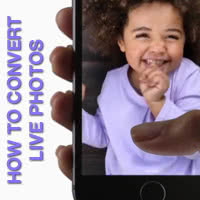 The iPhone 6s and iPhone 6s Plus offer a new feature called “Live Photos”, effectively adding motion to your images. iPhone cameras record a sort of video by principle, even when taking pictures you are grabbing a freeze frame from the stream of image data. But let’s not get too technical with this: The point is, we can go backwards in iPhone feature history and convert a “Live Photo” to a still image to conserve storage space, if needed. Here’s a tutorial on how to achieve this.
The iPhone 6s and iPhone 6s Plus offer a new feature called “Live Photos”, effectively adding motion to your images. iPhone cameras record a sort of video by principle, even when taking pictures you are grabbing a freeze frame from the stream of image data. But let’s not get too technical with this: The point is, we can go backwards in iPhone feature history and convert a “Live Photo” to a still image to conserve storage space, if needed. Here’s a tutorial on how to achieve this.
Why would one want to convert a “Live Photo”?
First of all, the main reason for this would be storage space, as stated above. The other reason would be file transfers, as regular images are always smaller. If your device has enough space and your recipient is able to receive larger files, there is no rationale for ever disabling the feature for specific images. Other than having recorded an inappropriate moment, perhaps.
Toggling between stills and “Live Photos”
Here’s what you can do to turn off the “Live Photos” option for one image at a time: You will of course need to begin by opening up your “Photos” app on iOS 9 and above. Then tap the photo in question. Hit the “Edit” button at the top right, then check out the toolbar at the very top.
On the right hand side, you should see a magic wand icon for automatic corrections. On the left side however, there is a new icon that is shaped like three concentric circles, with the outer one dotted. This icon governs the “Live Photos” feature. By tapping it, we can turn it to a white version of itself. This turns the feature off, for this one photo only. Tap “Done” to confirm your choice.
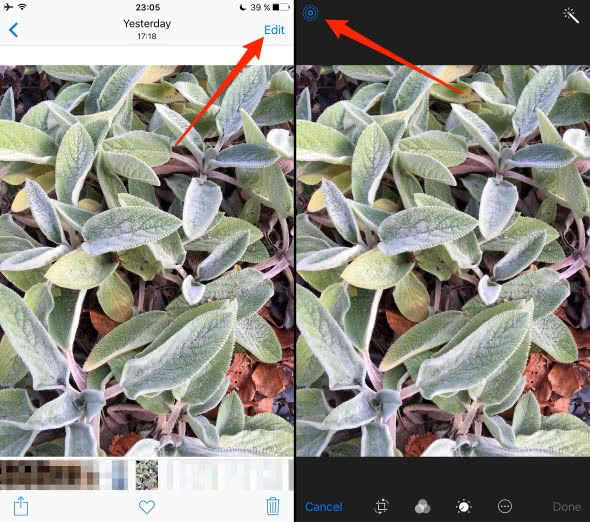
Interestingly enough, the process is reversible for a certain amount of time. Simply switch the icon back on and your “Live Photo” will come back to life.