How to Change Your iPhone Video Resolution Settings
 Changing the iPhone’s video quality allows you to store more of a lower resolution format while occupying less space. Or you may opt for the maximum resolution on your device and enjoy the best possible quality. Which comes at the price of occupied storage space. As you see, it’s a question of picking the right balance for the situation at hand. Here’s a guide on how to change your iPhone video quality.
Changing the iPhone’s video quality allows you to store more of a lower resolution format while occupying less space. Or you may opt for the maximum resolution on your device and enjoy the best possible quality. Which comes at the price of occupied storage space. As you see, it’s a question of picking the right balance for the situation at hand. Here’s a guide on how to change your iPhone video quality.
iPhone Video Settings
The different quality levels are accessible to all iPhone models, with some reservations. While all devices can record at 720p HD, which is the lowest resolution, only iPhone 6s and more recent iPhone models can hit the maximum of 4K at 30 frames per second (fps).
The iPhone 5s and above can record in 60 fps while running a full hd 1080p resolution, which makes for smoother videos in the regular recording mode.
How to change video resolution on iPhone
Settings → Camera → Record VideoGo to your “Settings” and tap “Camera” and afterwards “Record Video”. This menu allows you to set the desired video recording resolution for your next bunch of videos. You can change it at any point in time, just not while recording.
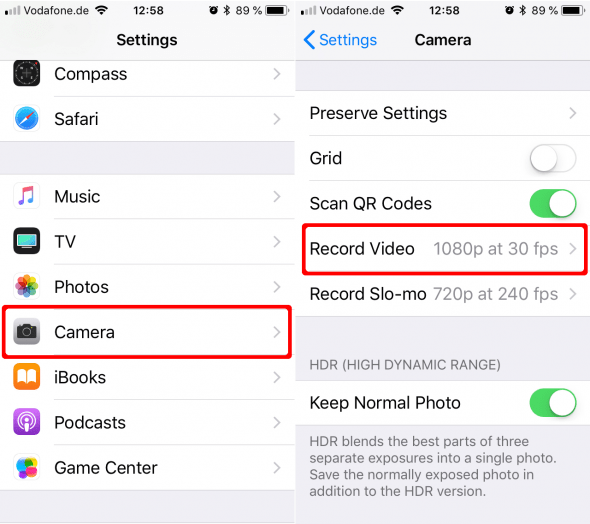
The setting screen also displays a handy guide in case you forget what the different options mean. Recording in 720p can reduce storage needs for up to 54 percent.
As a rule of thumb: More fps and higher resolution counts will result in more storage consumption. While higher fps give you a smoother and more lively shot with plenty of motion, higher resolution equals more pixels and thus more detail.