Enable & Disable iPhone Screen Rotation
![]() Your iPhone senses rotation, or more precisely its’ orientation in the real world, using its’ sensors and adjusts the screen accordingly. Tilt it to the side and the display switches into landscape mode. Return it to an upright position and resume using it comfortably with one hand. Unfortunately, this smart little feature can also get annoying. Lucky for you: You can disable it by using the iPhone screen rotation lock. On the other hand, your iPhone screen may no longer react to rotations? Then you need to disable the iPhone orientation lock.
Your iPhone senses rotation, or more precisely its’ orientation in the real world, using its’ sensors and adjusts the screen accordingly. Tilt it to the side and the display switches into landscape mode. Return it to an upright position and resume using it comfortably with one hand. Unfortunately, this smart little feature can also get annoying. Lucky for you: You can disable it by using the iPhone screen rotation lock. On the other hand, your iPhone screen may no longer react to rotations? Then you need to disable the iPhone orientation lock.
Contents
How to lock iPhone rotation
Control Center → enable rotation lock buttonTurning on the rotation lock on your iPhone to stop screen rotation is easily accomplished from just about anywhere.
- Access the Control Center by swiping up from the bottom edge of the screen (up to iPhone 8) or down from the top right corner (iPhone X and later) on the Home screen, Lock screen, or in any app.
- Now tap the screen rotation lock button (or portrait orientation lock, as Apple calls it), which is easily discernible through its lock-shaped icon with an arrow around it. Now your screen orientation is locked. To unlock it, simply tap the button again.
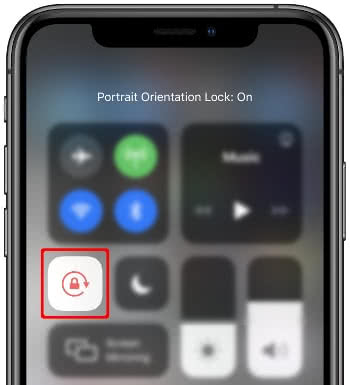
Activated iPhone orientation lock in the Control Center
If the icon has a white background, the screen rotation lock is activated. The display will not switch to landscape mode as soon as you tilt the iPhone sideways, but remain vertical. If the icon is black, the iPhone orientation lock is disabled. The screen will change from vertical to landscape mode each time you tilt the iPhone.
iPhone screen won’t rotate?
If your iPhone screen suddenly stops rotating when tilting the device sideways, you probably accidentally enabled the iPhone orientation lock. In this case, you can disable it in the way described above!
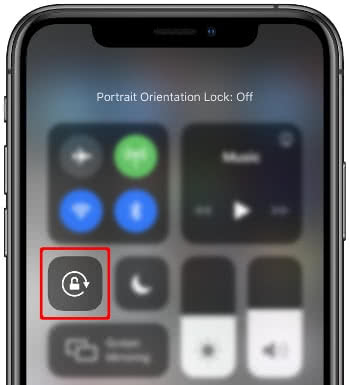
Disabled iPhone orientation lock in the Control Center
Stop automatic iPhone screen rotation temporarily
With a little trick you can pause the automatic screen rotation on your iPhone. This allows you to rotate it without the screen adjusting to the orientation of the device, even when the iPhone orientation lock is off. This trick only works for photos in the Photos app, though.
Just place a finger on or next to a photo you want to view. If you now tilt your iPhone sideways, the screen will not change according to the orientation of the device. As soon as you release the screen it will switch from horizontal to vertical mode and vice versa. This is especially handy if you never use the iPhone rotation lock and only want to keep the orientation for a short time.