iPhone Calendar Appointments: Travel Time
 Do you find yourself missing important appointments due to not taking into account travel time and distance? The calendar could be of help with your organizational problems, as it presents an awesome solution in its newest iteration: Reminders/Alerts based on travel time and distance to your appointment’s location. Your iPhone can take your current location into account and calculate a route, then remind you at the right time to leave. Now that’s futuristic and smart, isn’t it?
Do you find yourself missing important appointments due to not taking into account travel time and distance? The calendar could be of help with your organizational problems, as it presents an awesome solution in its newest iteration: Reminders/Alerts based on travel time and distance to your appointment’s location. Your iPhone can take your current location into account and calculate a route, then remind you at the right time to leave. Now that’s futuristic and smart, isn’t it?
Creating an appointment
Add a new appointment to your iPhone calendar by tapping the plus sign at the top right of the “Calendar” app’s interface.
Then enter the time and date, a title and the location. By adding the exact address, we enable our iPhone to use Apple Maps data in the background later on.
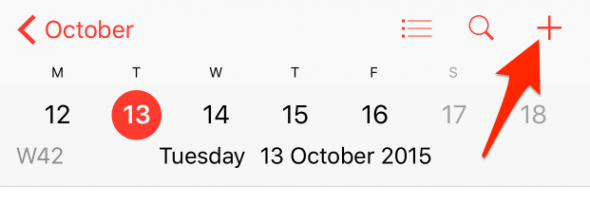
Enable the “travel time” feature
Scroll down and tap “Travel Time”, then either select one of the predefined options or base the time on your current location, or another address.
Using your current location is of course the most precise option at hand. Let’s try this one, then. Your iPhone will automatically calculate the time needed to reach the destination and attend your appointment in time. You can also select the appropriate mode of travel, such as by foot or by car and public transit, if available.
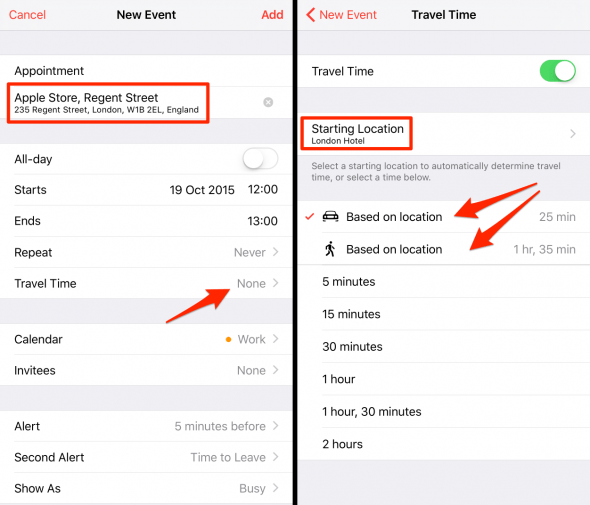
How to set up an alert that takes into account travel time
Now here’s where it gets interesting: We can set an alert that actually takes into account how long it will take you to get to your appointment. In the event detail view, scroll down to “Alert” and select “Time to Leave” as your alert time.
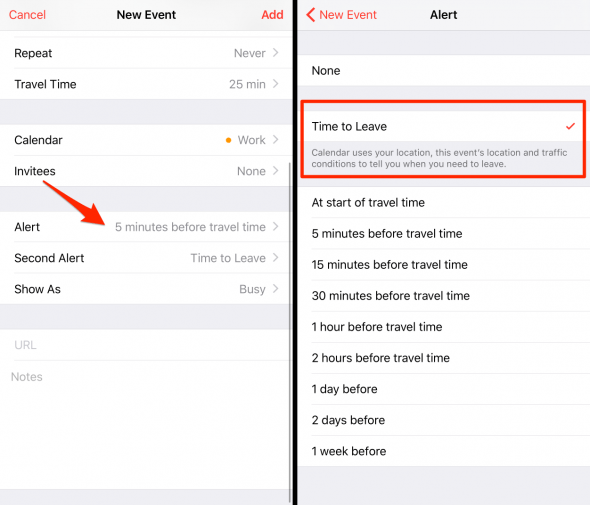
Depending upon your location, your iPhone will now select the most appropriate time to notify you of the perfect departure time.