How to Delete iPhone Backups in iTunes
 There are multiple ways to ensure that you never encounter data loss with an iPhone. You can create a backup in iTunes, have it created automatically for you, encrypt your backup to include passwords or use iCloud to store the backup independently of your local Mac or PC. The most complete backup is without doubt the good old iTunes backup of your iPhone, but it is also costly in terms of storage space on your computer. Here’s a tutorial on how to delete an iPhone backup in iTunes and free up some space, as you most likely don’t need numerous backups of the same device. Perhaps you have also transitioned from an older device to a newer one and don’t even own the device corresponding to one of the backups stored on the Mac or PC. As iTunes doesn’t keep house by itself, we will need to do some manual housekeeping to free up some space. This is a short tutorial that explains how to delete old iPhone backups.
There are multiple ways to ensure that you never encounter data loss with an iPhone. You can create a backup in iTunes, have it created automatically for you, encrypt your backup to include passwords or use iCloud to store the backup independently of your local Mac or PC. The most complete backup is without doubt the good old iTunes backup of your iPhone, but it is also costly in terms of storage space on your computer. Here’s a tutorial on how to delete an iPhone backup in iTunes and free up some space, as you most likely don’t need numerous backups of the same device. Perhaps you have also transitioned from an older device to a newer one and don’t even own the device corresponding to one of the backups stored on the Mac or PC. As iTunes doesn’t keep house by itself, we will need to do some manual housekeeping to free up some space. This is a short tutorial that explains how to delete old iPhone backups.
How to delete an old iPhone backup from your iTunes storage
iTunes > Settings > Devices > Delete BackupOpen up your “iTunes” application on Microsoft Windows or Mac OS X. Then open the “Settings” panel by going to the menu bar on a Mac and clicking “Preferences” or by clicking the box in the top left side of the interface on a PC.
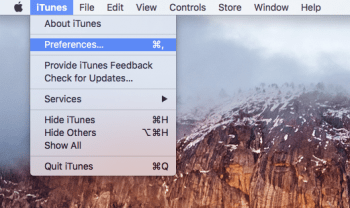
Now click the “Devices” tab and check the list for any current and past backups you don’t need anymore. Select one from the list, then click “Delete Backup” to irrevocably delete the backup in question.
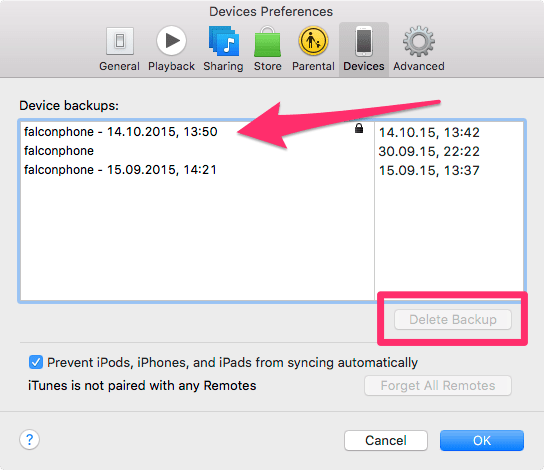
Tip: If you do not want to remove a backup completely, you can simply archive it. Here’s how to archive iPhone backups!
Hint: You should try and keep the most recent backup in case anything goes wrong with your device. This will leave you a chance to recover. Older backups are typically superfluous.The same goes for iCloud backups, of course. To learn how to delete old iCloud backups, check out our guide over here.