iPhone 6s Touch ID Screen Unlock too Fast and How to Fix it
 Apple made quite a few hardware and software improvements to the Touch ID sensor. The latest iteration which is built into the iPhone 6s and iPhone 6s Plus has gotten way too fast for some users. Their iPhones are unlocking too quickly. Well, what does that mean? Well, it certainly sounds like a first world problem but having your iPhone unlock too quickly is sort of a design flaw and actual issue.
Apple made quite a few hardware and software improvements to the Touch ID sensor. The latest iteration which is built into the iPhone 6s and iPhone 6s Plus has gotten way too fast for some users. Their iPhones are unlocking too quickly. Well, what does that mean? Well, it certainly sounds like a first world problem but having your iPhone unlock too quickly is sort of a design flaw and actual issue.
Imagine wanting to glance at your notifications and updates, but placing your finger onto the Home Button always results in a super fast unlock that leaves you stranded on the Home Screen. Locking the iPhone again and attempting to briefly tap the Home Button to stay on the Lock Screen might work, but often times the sensor is quicker than you. So how do we stay on the Lock Screen when using an iPhone 6s and iPhone 6s Plus? This guide shows you workarounds for a Touch ID sensor being too fast in unlocking your iPhone.
Touch ID too fast?
To get a feel for just how fast Touch ID is on the new iPhones, check out the following video:
https://youtu.be/iS5U62LVSd0
Touch ID preventing Lock Screen access
Some of the most important updates and reminders are displayed on your iPhone’s Lock Screen. The following workarounds should help you view this data without accidentally unlocking your iPhone. You should not, in any case, disable Touch ID just because of this issue. The feature helps with achieving a high level of security while still being convenient, thus we do not recommend turning it off. Instead, try some of the following tricks.
Swiping the Home Button
Instead of resting your finger on the Home Button while pressing it to wake up your iPhone, try making a swiping motion. This will distract the sensor and probably keep it from recognizing your finger print. After a little bit of practice, this move works pretty reliably and counters the aforementioned issue.
Using another finger
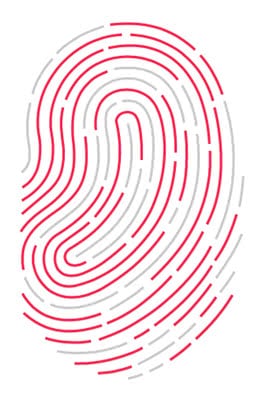 While setting up Touch ID, you might have scanned most the fingers you can comfortably use to unlock your iPhone. We suggest omitting a finger for the sole purpose of not having it recognized by Touch ID. This way you can make one of your fingers the “Lock Screen finger”.
While setting up Touch ID, you might have scanned most the fingers you can comfortably use to unlock your iPhone. We suggest omitting a finger for the sole purpose of not having it recognized by Touch ID. This way you can make one of your fingers the “Lock Screen finger”.
Using your nails or fingertips
Another way of solving the problem intuitively would be to apply pressure using only your fingernail or the side of a finger, or a fingertip. This also prevents the Touch ID sensor from scanning your prints and should enable you to view the Lock Screen.
Waking your iPhone using the Power Button
Using the Power Button or Sleep / Wake Button located on the side of your iPhone 6s and iPhone 6s Plus is probably the most reliable method. As the iPhone can only be woken but not unlocked using this button, your chances of success are possibly the greatest.