What to Do If Your iPhone Won’t Turn On
![]() iPhones are the most reliable smartphones on the market at the moment. However, even the well-developed iOS operating system is not immune to crashes and malfunctions. We want to show you, what you can do, when your iPhone does not turn on anymore.
iPhones are the most reliable smartphones on the market at the moment. However, even the well-developed iOS operating system is not immune to crashes and malfunctions. We want to show you, what you can do, when your iPhone does not turn on anymore.
First we want to say: Keep calm and do not panic when your iPhone does not start right away. A crashed iPhone, that does not turn on anymore, does not necessarily have hardware defects or irreparable damages.
iPhone does not turn on anymore or is frozen?
If your iPhone does not react to touching the screen or pressing buttons, you should consider it as frozen and crashed in the first place. In this case a reset can help, which breathes new life into your iPhone. The procedure of the reset varies depending on the iPhone model.
iPhone 7: Press and hold down the Sleep/Wake Button (right side) and the Volume Down Button (left side) at the same time until the iPhone restarts. You recognize the restart by the Apple icon on the screen.
Sleep/Wake Button + Volume Down Button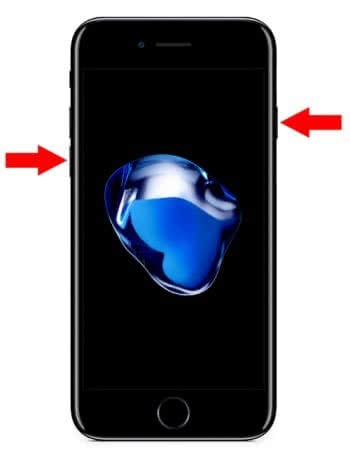
iPhone 6 – iPhone 6s (incl. iPhone SE): Press and hold down the Home Button and the Sleep/Wake Button (right side) at the same time until the iPhone restarts. You recognize the restart by the Apple icon on the screen.
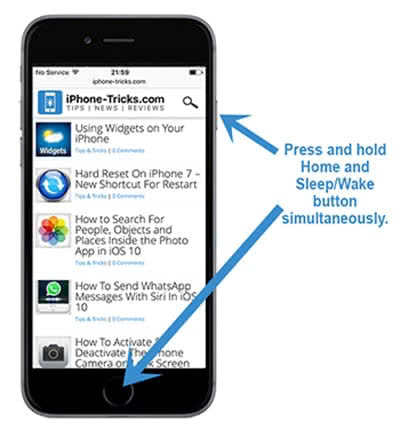
iPhone 4 – iPhone 5s: Press and hold down the Home Button and the Sleep/Wake Button (on top) at the same time until the iPhone restarts. You recognize the restart by the Apple icon on the screen.
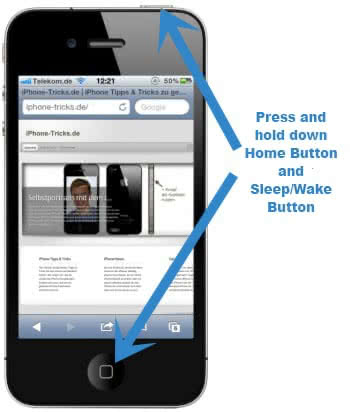
Generally the iPhone instantly works as usual after the reset.
All described methods to restart an iPhone also work for all iPhone Plus models. If you need further information about the reset of the iPhone models and want to watch it in a video, check out our article “How to reset iPhone (hard reset & reboot”.
Is the battery completely drained?
If you left your iPhone unused for a while or you have used it until it shut down on its own, it could be that your battery is completely drained. Many users see a completely drained battery as a defect of the device, because it acts like it: It does not turn on anymore and does not react to the connected charger (at a minimum you will see the charging icon, but the battery is too low to turn on the iPhone).
In this case the solution is easy: You just have to leave your iPhone on the charger for a couple hours. A completely drained battery usually recharges again, but it just takes much longer. After a while your iPhone should start normally again. After the charging process, the (once completely drained) battery should work just fine again, even for further charging cycles.
If all else fails: Try these last resorts
If you are still having trouble with booting up your iPhone, try connecting it to a PC or Mac running the latest iTunes and go for a backup and restore. That does however presuppose that iTunes is able to detect the device. If iTunes can’t find your iPhone and you tried all of the above fixes, you will probaby need to get a battery replacement or other hardware repairs. Try contacting Apple Support if still under warranty, otherwise seek the assistance of a (certified) repair shop.
Benefits of the trick
This trick saves you from the annoying way to the next authorized repair shop. In addition you do not have the stress, because it will most likely not have a hardware defect. So you can solve the issue at home.